I have install first time Active Directory on my server 2003 and set the password within installation. And after this I forget password. Now I cannot logon even server 2003. Is there any possibility to logon my server and Active Directory or I need format & do installation again.If there is any way to out over this problem, tell me how to do this?
Forgot Active Directory password? The network administrator left without leaving the server password? The problem may become quite tricky if there are a lot of domain accounts in it. You may couldn’t simply choose to reinstall Active Directory as there are many factors you need to consider. Fortunately there is an easy-to-use Windows password recovery software that can give you a hand. With Reset Windows Password utility, you can easily and quickly reset forgotten Active Directory password in minutes.
Let’s see how can you reset Active Directory password you forgot:
Step 1: Burn a bootable CD/DVD or USB flash drive
- Click here to download and save the Reset Windows Password self-extracting Zip file to a folder on your hard drive, then extract the ISO image file: ResetWindowsPwd.iso from it.
- Insert a blank CD/DVD or USB flash drive on your computer.
- Download and install the ISO2Disc utility, launch the program.
- Click the Browse button to locate your ISO image file, then click the Start Burn button to burn the ISO image to your CD/DVD or USB flash drive.

Step 2: Change BIOS Settings
- Boot your locked computer. When it is powered on, check the boot-screen for setup key (i.e. DELETE key, F8 key, F2 key) to enter BIOS Setup Utility.
- Use the arrow keys to select the BOOT tab, then change the Boot Device Priority: Set 1st Boot Device to CDROM if you just created a bootable CD or DVD, or set 1st Boot Device to Removable Device if a bootable USB flash drive was created.

- Press F10 to save your changes. Now your computer is able to boot from CD/DVD or USB flash drive.
Step 3: Reset Windows Active Directory Password
- Insert the newly burned CD/DVD or USB flash drive to your locked computer, then reboot your computer.
- Then you will see Reset Windows Password is initializing.
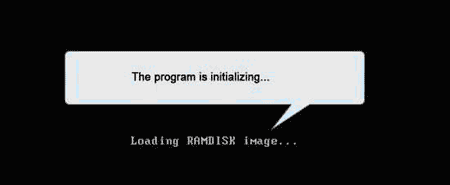
- Simply select the Active Directory database file (ntds.dit), the program will list all domain accounts for your domain controller. Select a user account and click the Reset button, the password will be changed to Password123.

- Click the Restart button to reboot the computer, you are able to log in to Active Directory (AD) server using the new password: Password123.
In addition, Reset Windows Password also enables you to reset Windows local administrator and user password on Windows 8, 7, 2008, Vista, 2003, XP, 2000.