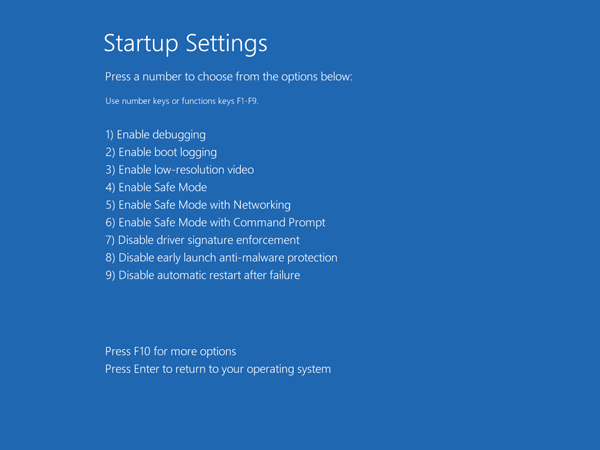In my previous post I’ve covered the procedure to access the Safe Mode from Windows 8 login screen. But that method won’t work in case your computer is crashed or unable to start. Since Windows 8, the boot process is now so fast that it’s also impossible to access the Safe Mode by pressing the traditional F8 key. So here I’m going to explain another method to boot Windows 8 in Safe Mode if your computer won’t start.
How to Boot Windows 8 in Safe Mode with A Recovery Drive?
- Boot your problematic computer from Windows 8 recovery drive. If you don’t have a recovery drive, you can create one on another Windows 8 PC which you can access, by following this guide: How to Create a Recovery Drive in Windows 8.
- After your computer boots from the recovery drive and you’re presented with the Choose your keyboard layout screen, choose the keyboard layout appropriate for your device. On the next screen, click Troubleshoot.
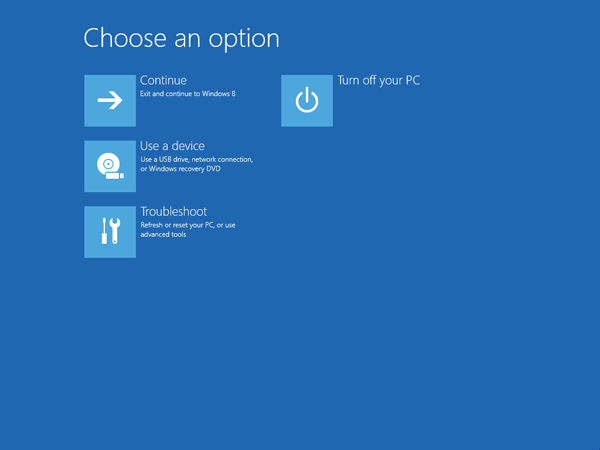
- When you see the Troubleshoot screen, click Advanced options.
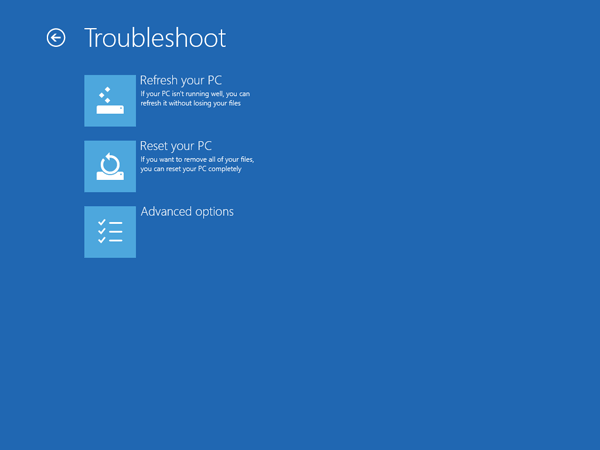
- On the Advanced options screen, click Startup settings.
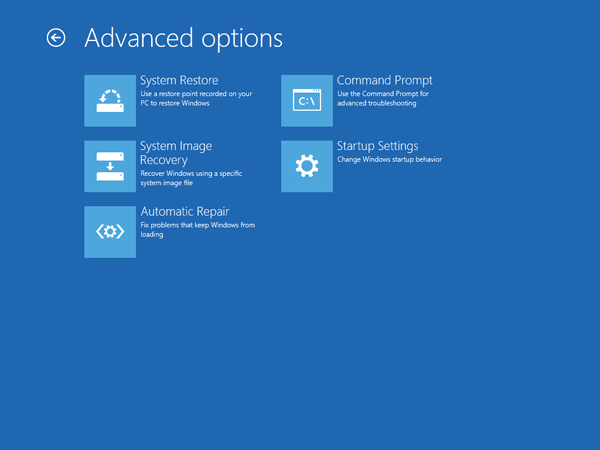
- On the next screen, click Restart.
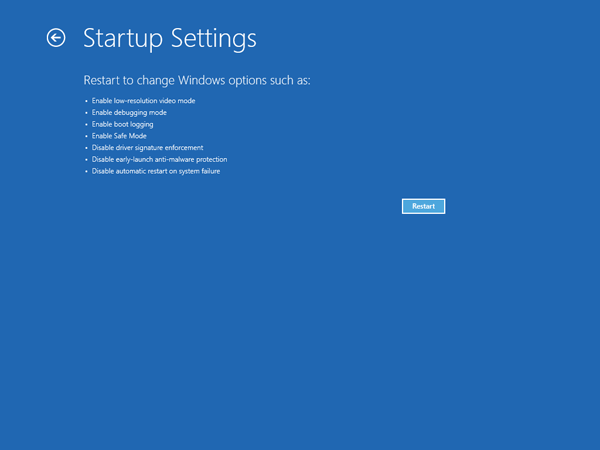
- Once the PC has restarted, you will be given the option to boot to Safe Mode by pressing F4.