In Windows 7 there is a feature under User Account in Control Panel that allows you to create a password reset disk, what it does is simply create an encrypted key and store that key on a removable media. It can be used when you literary forgot your password of this account that you login to Windows 7 and all you need to do is have this piece of removable media available insert it into your Windows 7. It will then let you reset the password if you have the right encrypted key. It’s a good idea to create one for yourself or for your elderly parents who tend to have bad memories on their password.
Here is How to Create a Password Reset Disk:
First go to Control Panel > User Accounts and Family Safety > User Accounts
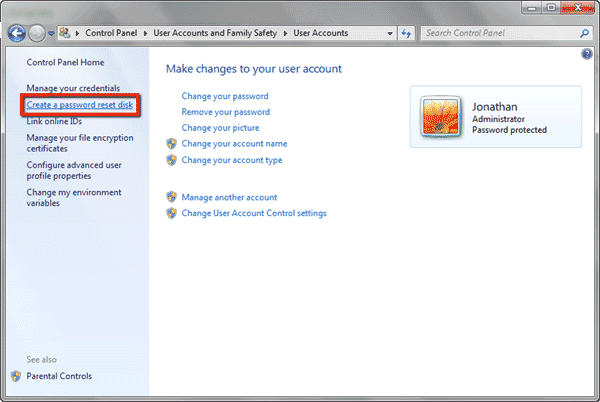
On the left menu bar, click on “Create a password reset disk”
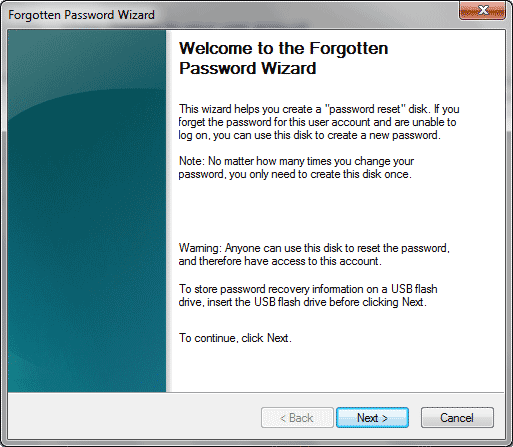
This will launch the Forgotten Password Wizard, now at this step you need to make sure to have a USB flash drive or Floppy available. (A blank CD or DVD will not work apparently)
Otherwise you will get an error like this. Once you have the USB stick ready, insert it to your machine and proceed to the next step of the wizard.
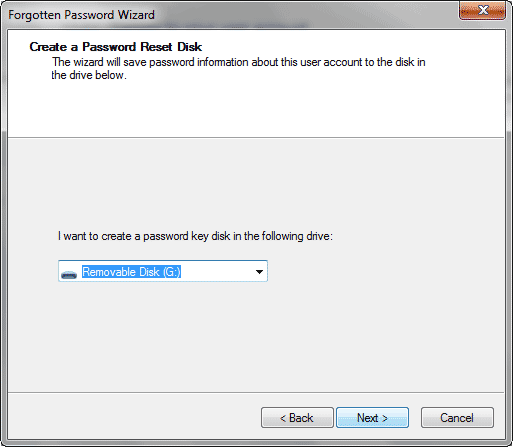
Since it’s already 2011 I wonder what kind machine will even have floppy disk. So I used a USB disk as an example here.
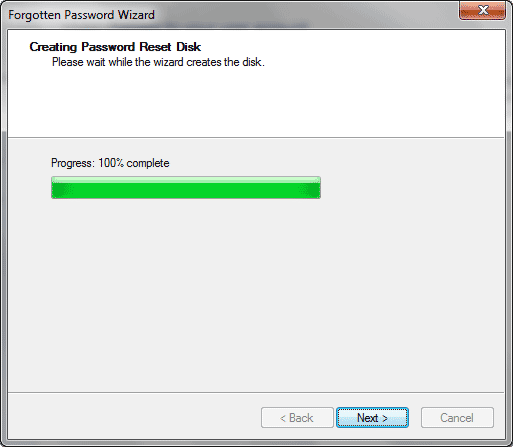
It will ask you to type the current password for the account that you are logged in to check and generate a encrypted key and store the key on the USB stick.
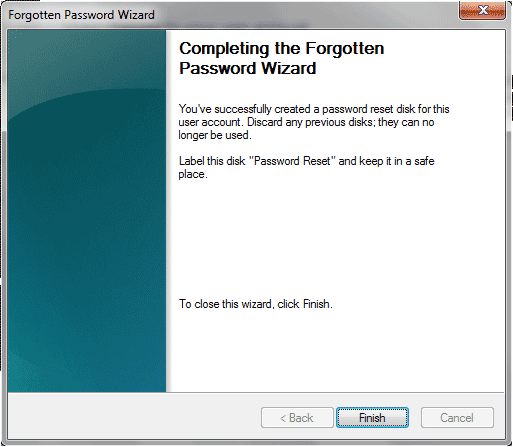
Once it’s finished you are safe to remove the USB stick. The only thing you need to make sure is don’t lose this USB stick !
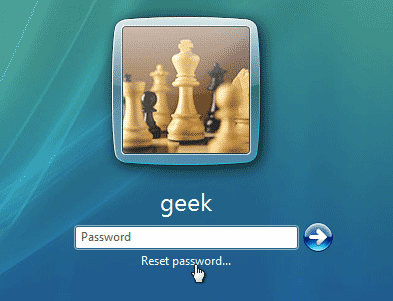
Now you can click on “Reset password” in the login screen of Windows 7 if you’ve typed your password wrong or forgot your password.
Note: Forgot Windows 7 password and don’t have a password reset disk? You can still reset Windows 7 password by using a professional Windows password recovery utility – Reset Windows Password, which allows you to create a universal password reset disk for removing forgotten Windows login password on any computer.