Firefox 32 integrates Google’s Safe Browsing API with a safe browsing blocklist that identifies potentially malicious executables downloaded by the user. However, the browser is never capable of detecting malicious files successfully. Today when I try to download the freeware fgdump, Firefox keeps blocking it from being downloaded and says “Blocked: May contain a virus or spyware“.
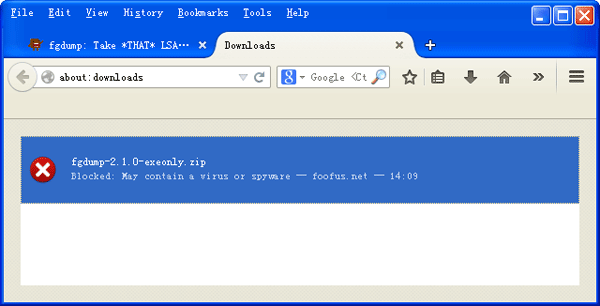
Eventually I find a way to disable the malware protection in Firefox, and I can then download fgdump without any issue.
How to Disable Malware Protection in Firefox?
- In Firefox, open a new tab, then type
about:configin the address bar and press Enter. Click the button promising to be careful. - In the search box above the list, type or paste
browser.safebrowsing.malware.enabledand press Enter. - Double-click the
browser.safebrowsing.malware.enabledpreference. It should switch from true to false and regular type to bold.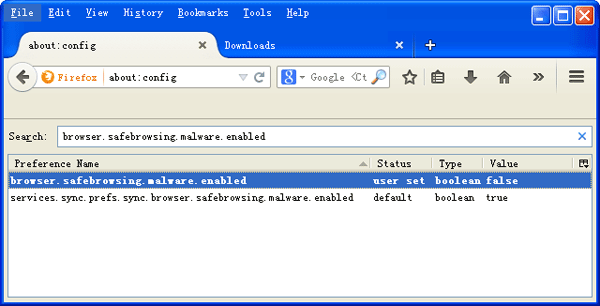
Basically, what I would like to do is turn off just the malware protection feature, but leave the other safe-browsing features enabled. If you want to disable all safe-browsing features completely, use the same method above the set browser.safebrowsing.enabled to false.