If you are the only regular user of your computer then configuring Ubuntu to automatically login without the need for a password when powered on is an easy way to speed up the startup time. Just follow the tutorial outlined below to make Ubuntu automatically logon to your user account without asking you for a password. This will just skip the login screen instead of removing the login password.
How to Enable Automatic Login in Ubuntu?
- Click the gear icon in the top-right corner and select System Settings.
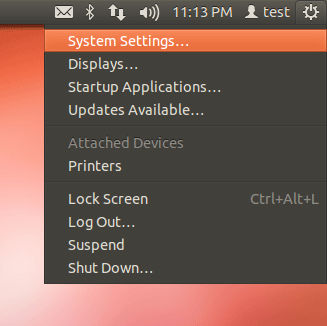
- When the System Settings window opens, click on User Accounts.
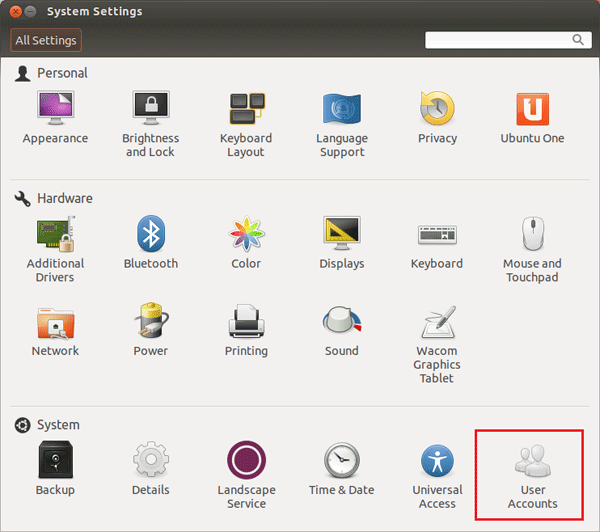
- In the User Accounts dialog box, there is a list of current users. Click the Unlock button at the top right corner of the window to make changes.
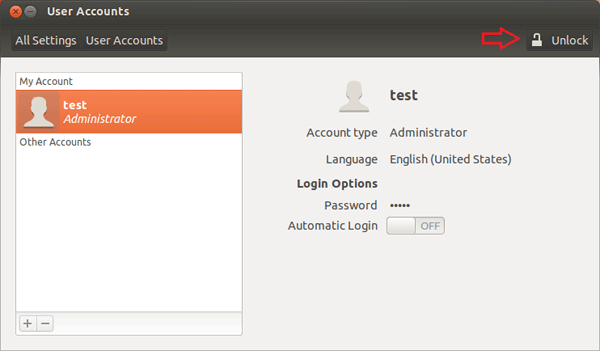
- A password is required to make changes to users and groups, and only those users with administrative access are able to do so.
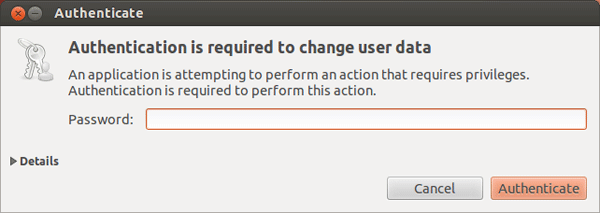
- Click the button next to Automatic Login. It should now say On.
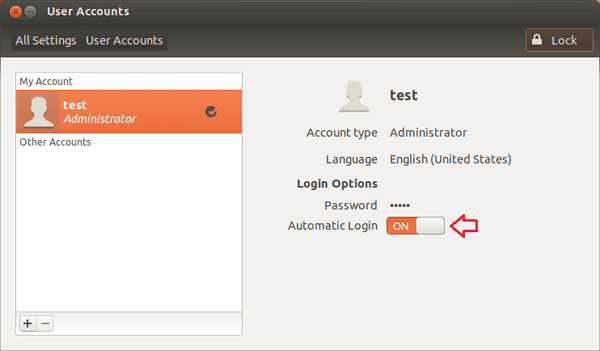
- Click Lock to save your changes. The next time you power on your computer it will boot straight to the desktop without requiring a login.