UEFI was introduced with Windows 8 as a replacement to the BIOS system. In order to benefit from the new UEFI features, here I’ll show you how to install Windows 8 with UEFI in VMware Workstation.
Requirements:
- UEFI requires 64-bit versions of Windows operating systems, so you need to prepare a Windows 8 64-bit ISO image.
- VMware Workstation 8, 9 or 10.
Install Windows 8 with UEFI in VMware Workstation
- Start VMware Workstation. Choose File > New > Virtual Machine to begin creating a new virtual machine.
- Follow the step-by-step wizard to configure your virtual machine.
- Before starting your virtual machine, open the .VMX file of your virtual machine in Notepad and add the following line to it:
firmware="efi"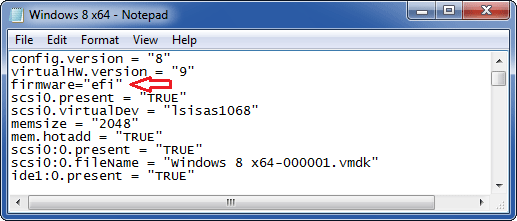
- Save the .VMX file. Now start your virtual machine and boot it from Windows 8 64-bit ISO image.
- Follow the on-screen instructions to install Windows 8.
After Windows 8 installation is complete, you’ll find the virtual hard drive is partitioned with GPT instead of MBR partition table. You’re also unable to boot a UEFI-based virtual machine from a 32-bit Windows 8 ISO image.