Is there a way to pause the downloading update without having to turn off completely the Windows updates? Sometimes Windows will force you to start downloading the critical updates, even when you use a mobile internet with slow and strict traffic limits. In this tutorial we’ll show you a simple way to pause a Windows Update download while in progress, so you can resume it later.
How to Pause the Windows Update Download in Progress?
This method works by stopping all the Windows update services temporarily, and you can then resume them when you’re ready to download the updates. Here’s how:
- To start, you need to open the Command Prompt as administrator. To do so, press the Windows key + X on your keyboard and select Command Prompt (Admin). Click Yes when you see the UAC prompt.
- The first thing we need to do is stop the Windows Update service. Execute the below command:
net stop wuauserv - Next, stop the Background Intelligent Transfer service and for that execute the below command:
net stop bits - Now, stop the Delivery Optimization service. Just execute the below command:
net stop dosvc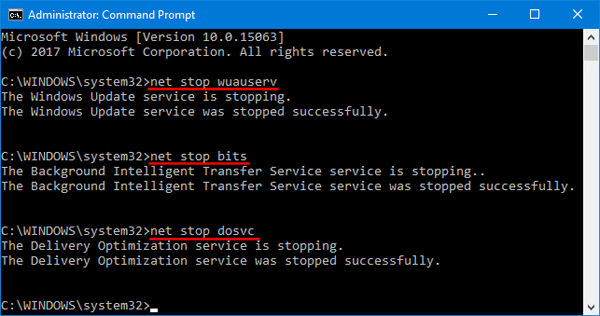
- You’ve now successfully paused all the Windows update downloads.
- Whenever you want to resume the download, simply execute the below commands one by one, press Enter after each.
net start wuauserv
net start bits
net start dosvc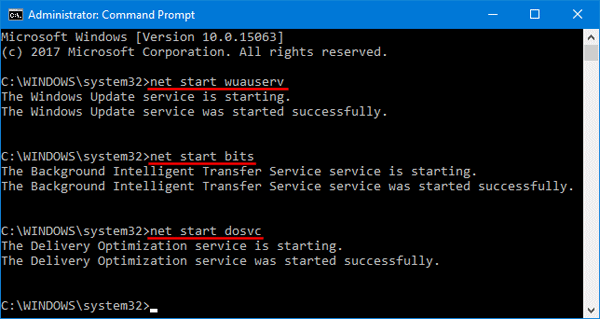
You can also turn on the Metered Connection feature in Windows 10 to stop automatic updates. However, this command line method is the most direct way to pause and resume Windows Update downloads while in progress.