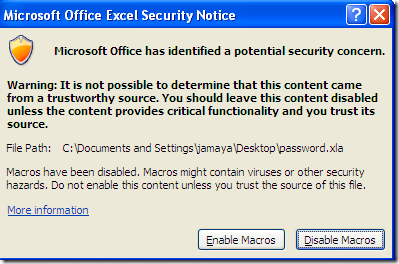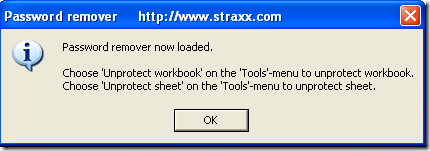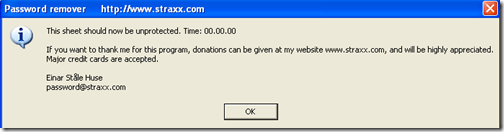Can’t open password-protected Excel files? How many times has happened that you set a password on an Excel spreadsheet or workbook and then you forget about it? or worst, the person that set up the password on the spreadsheet no longer works with you, and you have a spreadsheet that can’t modify. what do you do? easy, use Excel Password Remover.
Note: Excel Password Remover can’t be used to remove password set to open a spreadsheet. If you are unable to open the file because it asks you for a password, this program won’t help you. Then you need to get our Excel Password Recovery program to crack the file open password.
Excel Password Remover is a program to remove the password to be able to modify an existing password protected workbook or spreadsheet, with that in mind let’s proceed on how to use it.
Download Excel password remover from this link. Unzip the download file, there are two files: password.xla and password_2007_2010.xlam. password.xla is designed to remove MS Excel 97/2000/XP/2003 passwords while password_2007_2010.xlam is for removing Excel 2007/2010 passwords.
Here we’ll show you how to remove MS Excel XP password. Open your password-protected sheet or workbook. After the password-protected sheet is open, click to open the password.xla add-in, you should get a warning like this:
If you get a different message, probably you need to lower your security settings on your Excel. If your current settings are high, set them to medium.
After you click on Enable Macros, you will get a pop-up saying the macro is loaded:
After you get the pop-up, on Excel go to Tools, and click on Unprotect workbook and Unprotect sheet.
You should get a pop-up window when your spreadsheet has been unprotected:
That’s it, your Excel workbook or spreadsheet should be now unprotected.