Password security is important to safeguard your personal information on Windows 8. Without the right password you can’t login into a password protected system. But what if one day you can’t remember your user password? After entering the wrong password you’ll get an error message like “The user name or password is incorrect”.
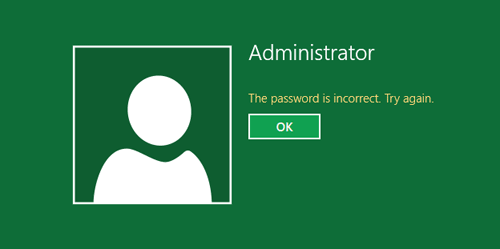
It is at this stage that you will need a password reset disk. If you have created a Windows 8 password reset disk, then you can follow this guide to reset your forgotten Windows 8 password easily.
How to Reset Windows 8 Password with Password Reset Disk:
- Once you’ve typed the wrong password, Windows 8 will show a “Reset password” link below the login box.
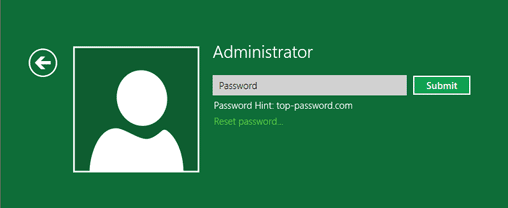
- After clicking on the “Reset password” link, the Password Reset Wizard dialog will appear. At this point make sure you insert your Windows 8 password reset disk before clicking Next.
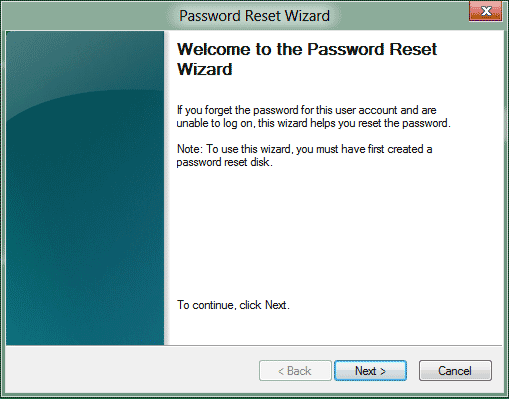
- Choose your Windows 8 password reset disk from the list. Click Next.
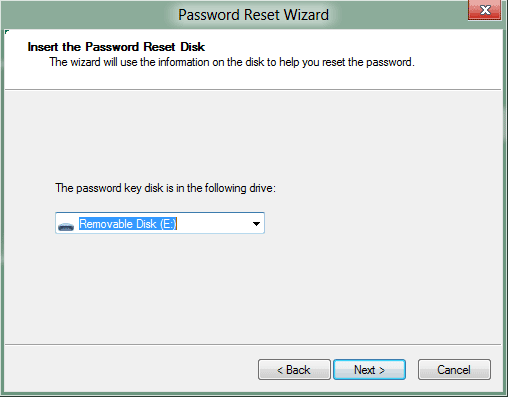
- And then type in a new password and a hint for the password. Click Next.
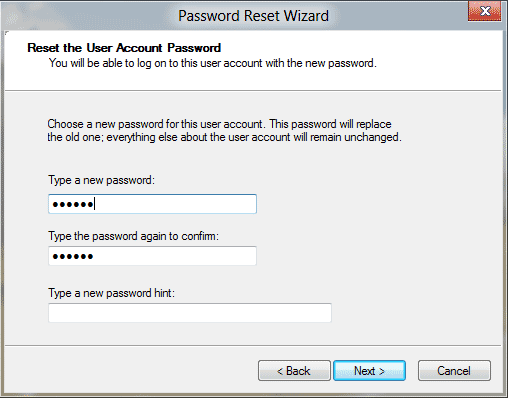
- Click on Finish. You’ve successfully reset your forgotten Windows 8 password.
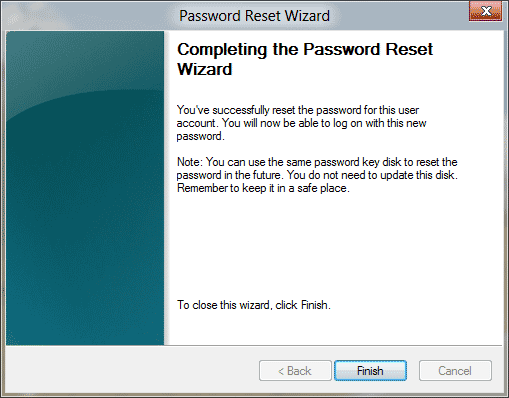
Now you should be able to log into Windows 8 system with your new password. If you forgot Windows 8 password and haven’t created a password reset disk beforehand, then you need to use the Reset Windows Password utility to reset your Windows 8 login password.