Starting with Windows Vista, Microsoft implemented additional security for system files that assigns TrustedInstaller as the only owner with full control permissions. All other administrators or user accounts including SYSTEM have been granted only read, execute or traverse permissions. Such a design is useful in the presence of inexperienced users, who might otherwise accidentally delete or modify important system files. However, for the tech savvy, it can be an aggravating obstacle.
Hence in case if you need to access, modify or delete system files or folder you need to take ownership first then assign rights or permission to respective users. Here is the step-by-step guide to help you take ownership and grant full control permissions to files & folder in Windows 8/7/Vista.
Updated: We just released the first version of TakeOwnershipPro, a freeware to take ownership and grant yourself full permission to access any files or folders in Windows.
How to Take Ownership & Grant Full Control Permissions to Files & Folder in Windows 8/7/Vista?
- In Windows Explorer, navigate and locate the file or folder which you want to take ownership and has full read/write/execute control access permission on.
- Right-click on the file or folder and select Properties from the context menu.
- On the File/Folder Properties dialog, go to Security tab and then click on Advanced button.
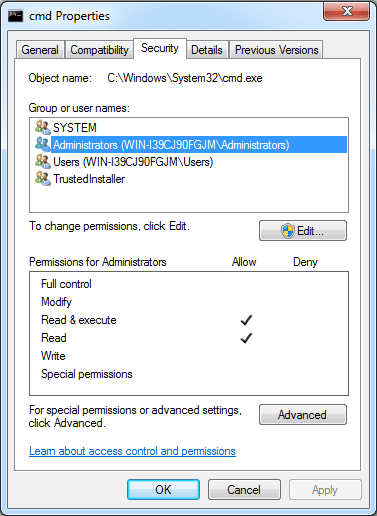
- In the Advanced Security Settings dialog, click on Owner tab, which will indicate the current owner as TrustedInstaller or some other user account.
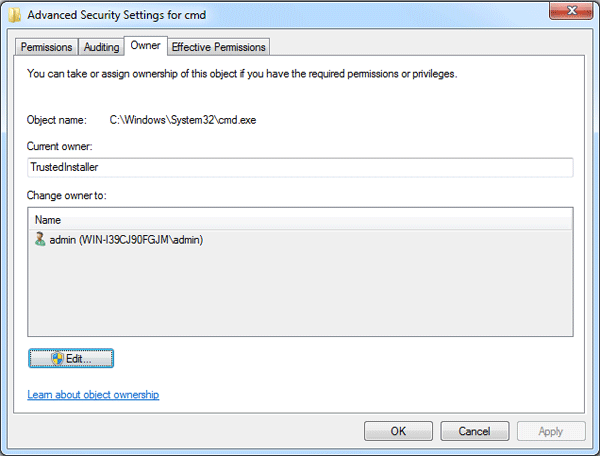
- Click on the Edit button and select user from given Change Owner to list. If user or group is not in given list then click on Other users or groups. Enter name of user/group and Click OK.
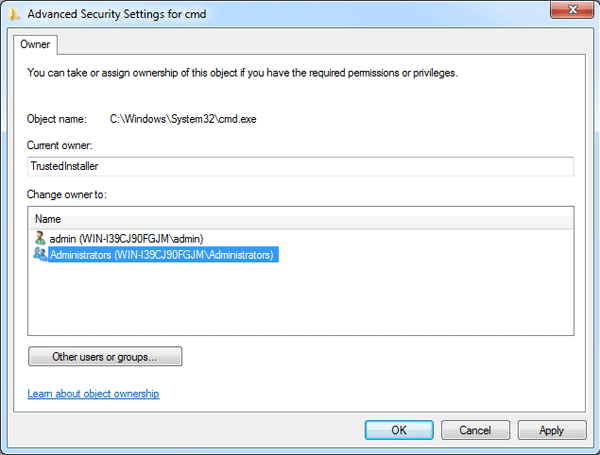
- Click OK to exit from all Properties dialog boxes.
- Right-click on the file or folder and select Properties from the context menu to bring up the File/Folder Properties dialog again.
- Under Security tab, click on Edit button to change permissions.
- Highlight the user who wants the permissions on the object be changed in the Group or user names box.
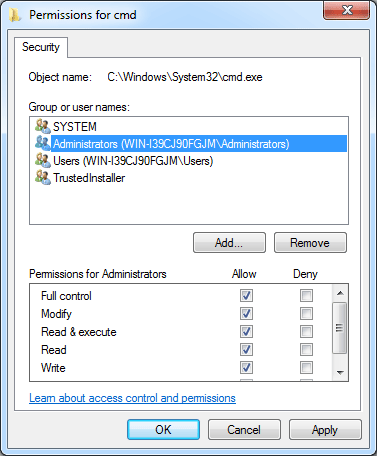
- click on Full Control check box under the Permissions box to assign full read-write access control permissions to the user or group.
- Click OK to save your changes. The file or folder now belongs to you with full control permissions.