It is always possible to forget the password you set while installing the BitLocker on your drive. In such a situation you should take out the Recovery Key file or the printed recovery key in front of you from where you have placed. With the Recovery Key you can easily unlock the encrypted drive and remove / change the BitLocker password. In this tutorial we’ll go through the steps of unlocking BitLocker encrypted drive using the recovery key.
How to Unlock BitLocker Encrypted Drive Using the Recovery Key?
Insert the BitLocker encrypted drive in the Windows system, you will immediately be prompted to enter the BitLocker password.
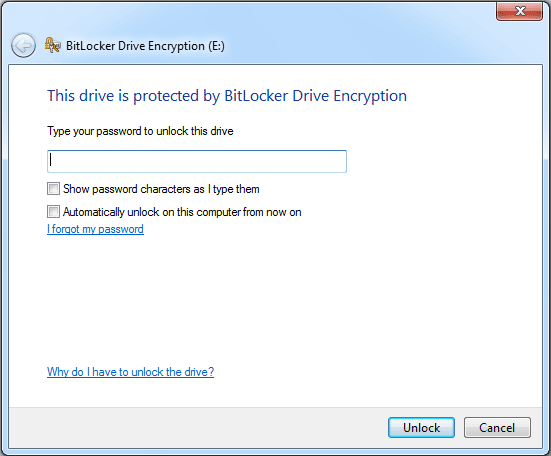
If you forget your Windows BitLocker password, please click the “I forget my password” link just below the password input text area.
You will be asked for the BitLocker Recovery Key to unlock the drive.
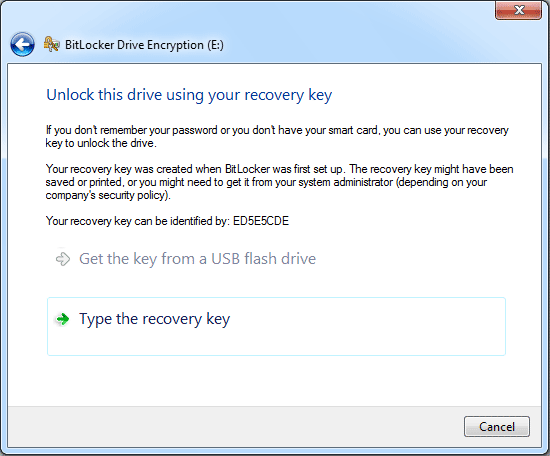
The recovery key was created when BitLocker was first setup. The recovery key might have been saved or printed. Here is the recovery key I saved on my computer.
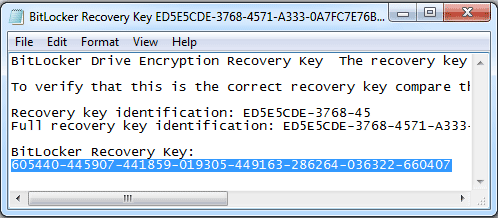
Copy your BitLocker Recovery Key and paste it into the input box below.
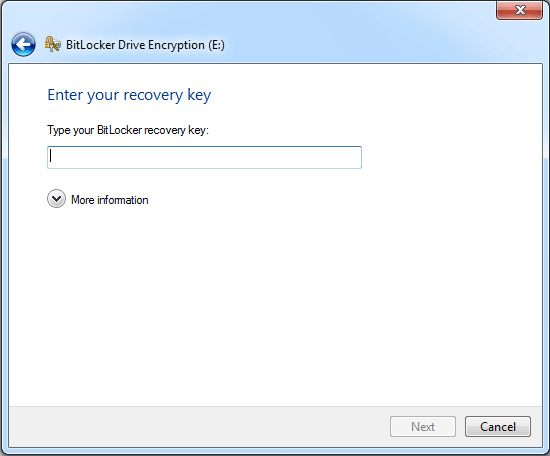
Once the Recovery Key has been accepted, you’ll be granted temporary access to your drive.
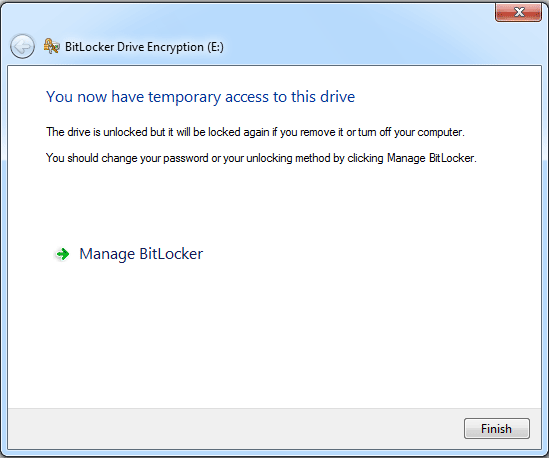
Click on Manage BitLocker link, this will provide you with a list of options that you can use to remove or change your BitLocker password.
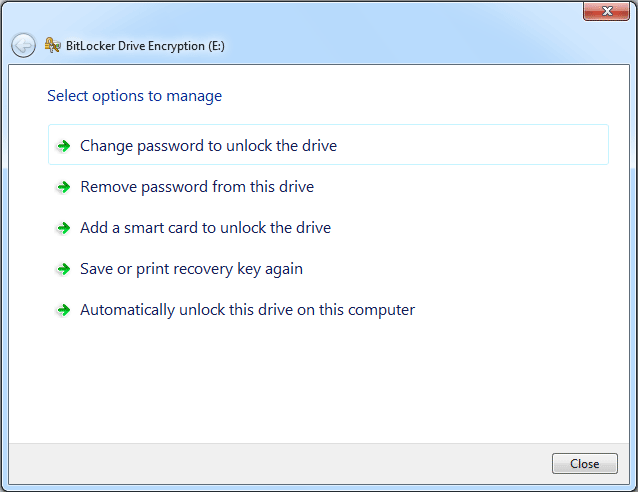
A BitLocker recovery key is the only option to unlock your encrypted drive in case you forgot the BitLocker password. Without the recovery key you’ll permanently lost access to all the data on your encrypted drive.