Starting with Windows 11, Quick Access is integrated into the Home page of File Explorer, and it doesn’t appear in the left navigation pane any longer. By default, File Explorer is set to open to the Home page, which allows you to access Quick Access or pinned files (Favorites) with ease. If you’d rather have File Explorer start on disk drives, you can follow this tutorial to set File Explorer to open to This PC instead of Home in Windows 11.

How to Open File Explorer to This PC instead of Home in Windows 11
- Open any folder in File Explorer. Click the three-dot icon in the upper right-hand corner of the window, and then choose Options from the pop-up menu.
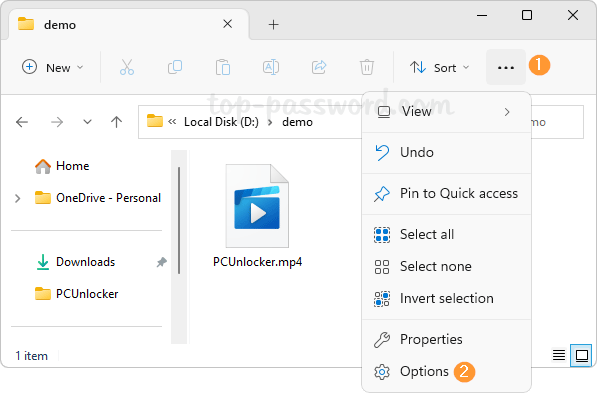
- On the General tab, click the drop-down box next to “Open File Explorer to“, and you can change the default start of File Explorer from Home to This PC.
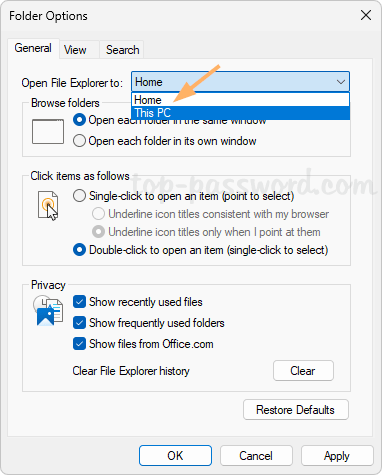
- Click OK to save your change. Log off your account and then log back in. When you launch File Explorer, it should open to This PC instead of Home as default.
That’s it!