Windows 10 has a built-in app called Camera that lets you use your webcam to take pictures and record videos. In this tutorial we’ll show you 4 easy ways to open the built-in Windows Camera app in Windows 10.
Method 1: Open Windows 10 Camera App via Cortana Search
Click on the Cortana search box from the taskbar and type in the word camera. You can then access the Camera app from the result.
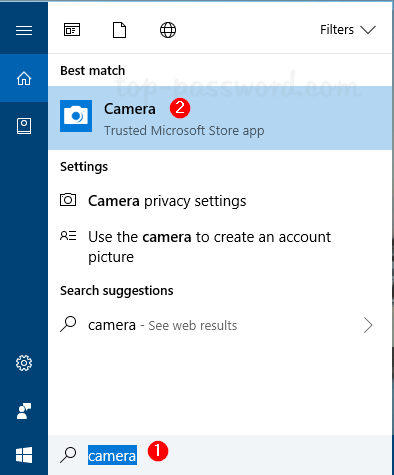
Method 2: Open Windows 10 Camera App from Start Menu
Click the Start button to open the Start Menu. Scroll down the list of apps to the letter C and you can find the Camera app.
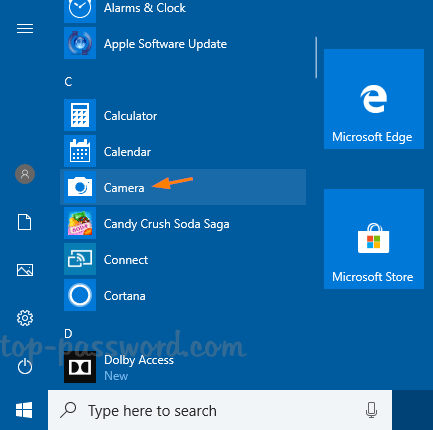
Method 3: Open Windows 10 Camera App via Run
Press the Windows key + R at the same time to bring up the Run command. Type microsoft.windows.camera: and press Enter.
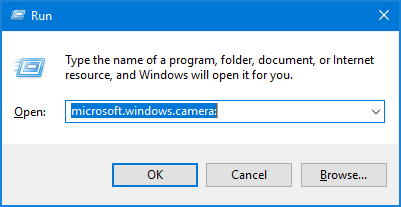
This will open the built-in Camera app immediately.
Method 4: Open Windows 10 Camera App from Command Prompt
If you’re at the Command Prompt, just type the following command and hit Enter to launch the Camera app.
start microsoft.windows.camera:
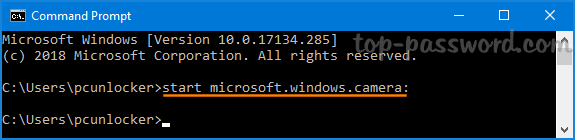
Still Can’t Find or Start Camera App
If you’re unable to open the Camera app using the above methods, it’s possible that the Camera app was uninstalled from your computer. In that case, you then need to install a fresh copy from Windows Store.
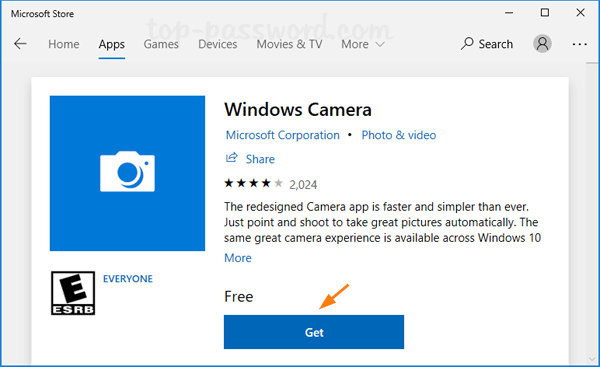
That’s it!