Hibernate mode uses the hiberfil.sys file to store the current state of all opened apps, files and drivers, and when the PC is turned back on, you’re back to where you left off. The default size of hiberfil.sys is approximately 40% of physical memory on the system. If you want to disable hibernate mode without turning off Fast Startup, you can reduce the size of the hibernation file (hiberfil.sys) to about 20% of your RAM in Windows 10.
Tip: hiberfil.sys is a hidden system file. You could see it in the File Explorer only if you checked “Show hidden files and folders” in Folder Options.
How to Reduce Hibernation File Size in Windows 10
Open Windows PowerShell (or Command Prompt) as administrator and run the following command:
powercfg /h /type reduced
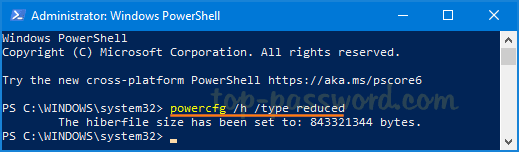
This command will reduce the hibernation file size for storing only the OS kernel and drivers for Fast Startup. If you’ve received an error “The parameter is incorrect“, try to uncompress the hibernation file first with the command powercfg /h /size 0, then run the above command again.
Now, open the Start Menu and click on the Power icon, you’ll find that the Hibernate option is removed.
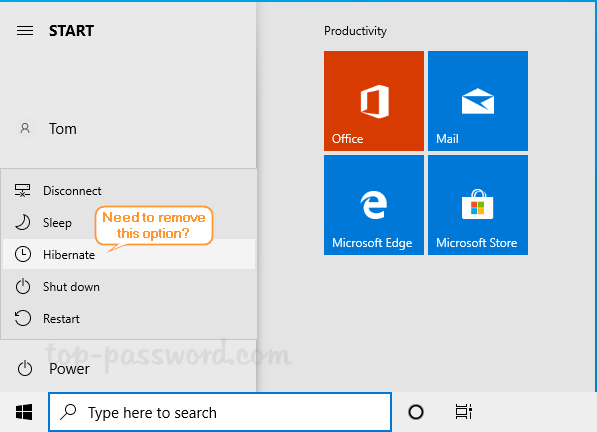
Only Fast Startup can use a reduced hibernation file. If you open the Power Options and click on the “Choose what the power button does” link, the “Turn on fast startup” option is still there.
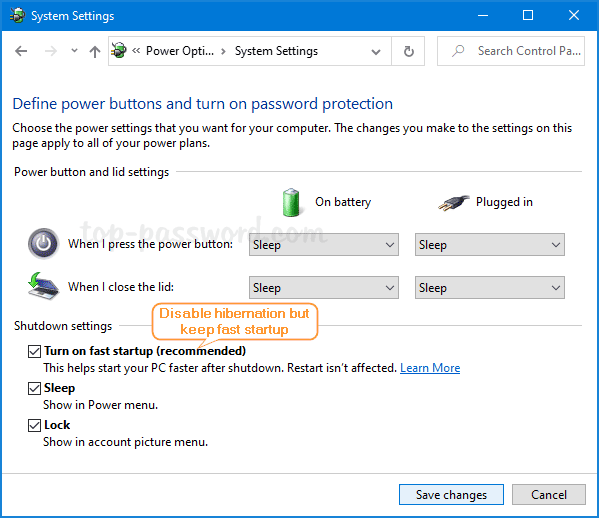
Whenever you need to enable hibernate mode again, just execute the following command to configure Windows to use a full-sized hibernation file.
powercfg /h /type full
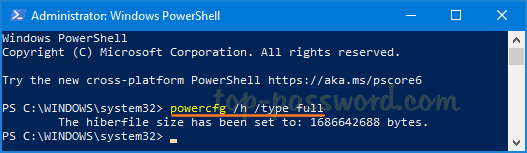
That’s all!