I have a MacBook Air with Windows 7 in Bootcamp and need to recover the password. I normally use Offline NT Password & Registry Editor, but I couldn’t get it to boot from either CD or USB drive. How can I bypass the password?
Mac OS X normally uses EFI firmware that will stop you from using traditional bootable utilities to reset your Windows password. To boot a Mac from a CD or USB drive, you have to use a EFI-compatible password cracking tool such as PCUnlocker Enterprise. Here’s a walkthrough of using the PCUnlocker Live CD to reset lost Windows password on Mac OS X.
Part 1: Create A PCUnlocker Live CD from Mac OS X
Here are steps to create a PCUnlocker Live CD from within the OS X. If you’re also unable to access the OS X, you can create the disc from another Mac or Windows computer.
- Download the PCUnlocker Enterprise and save it to your desktop. Extract (by double-clicking) the downloaded .zip file to get a CD image named pcunlocker.iso.
- Open Finder and navigate to Applications -> Utilities and double-click Disk Utility.
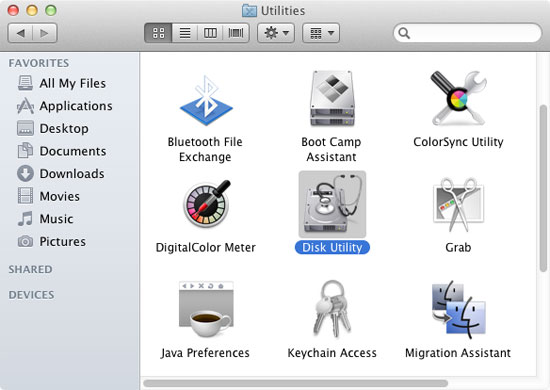
- Once the Disk Utility is launched, click the Burn button at the top of Disk Utility in the toolbar.
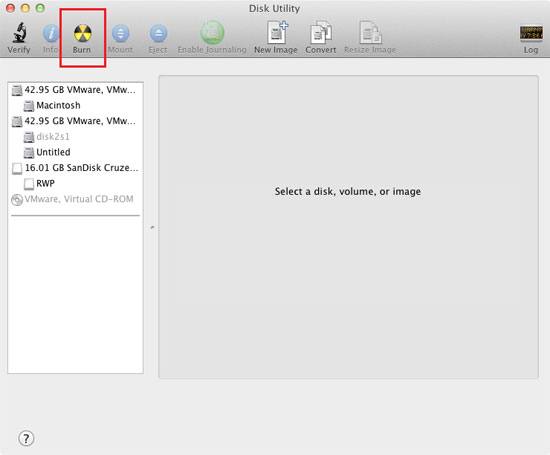
- Choose the pcunlocker.iso file from the pop up window. Click on Burn and confirm your operation. The disc will be ready soon.
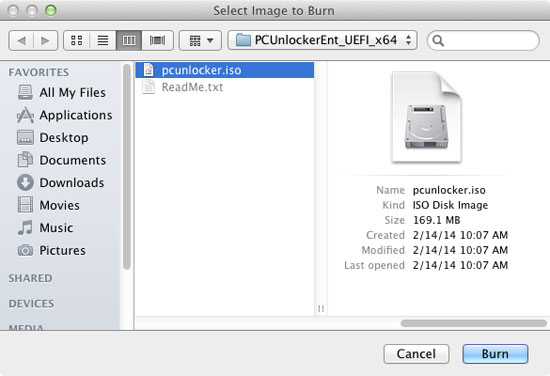
Part 2: Reset Lost Windows Password
- Power on your Mac and immediately press and hold the Option key on the keyboard. Keeping holding it, and about 10 seconds later, your Mac will prompt you to select the boot options: Windows, Macintosh HD and CD/DVD drive.
- Use the arrow key to select the DVD drive and press Enter. After WinPE loads, you’ll see the PCUnlocker program. It automatically searches the Windows SAM database on your Boot Camp partition, and lists all your Windows accounts.

- Select one of your accounts and click on “Reset Password” button. It will unlock / reset your forgotten Windows user password immediately. Eject the CD and restart your Mac. You can then log back in to your Windows without a password!