Quick Access is a new feature introduced in Windows 10, replacing Favorites in previous versions of Windows which allows you to pin folders for easy access. The frequently-used shortcuts, like Desktop, Downloads, Documents and Pictures, are pinned to Quick Access by default.
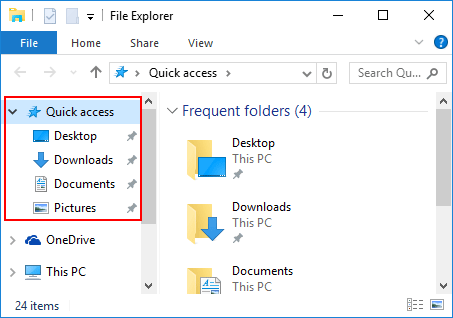
This tutorial shows you how to pin your own personal folder to Quick Access, unpin a folder or reset Quick Access to default.
Part 1: Pin Folders to Quick Access
Open the File Explorer. Now select the folder, library or even a drive that are to be pinned to Quick access. Right-click on it and select “Pin to Quick access” from context menu.
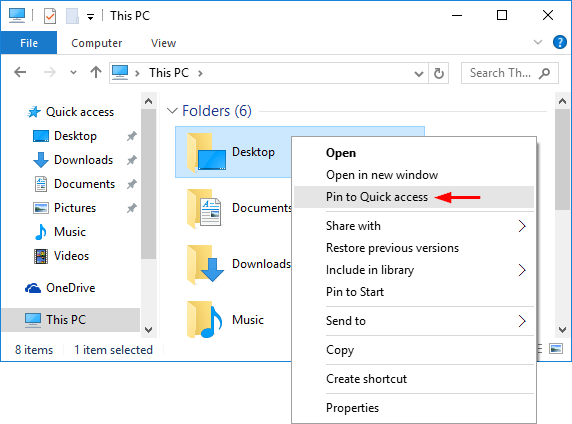
Your selected item will be quickly pinned to the Quick access section from File Explorer.
Part 2: Unpin Folders from Quick Access
Open the File Explorer. From the left Quick Access pane, right-click on the item you want to unpin and select “Unpin from Quick access” from the drop-down menu.
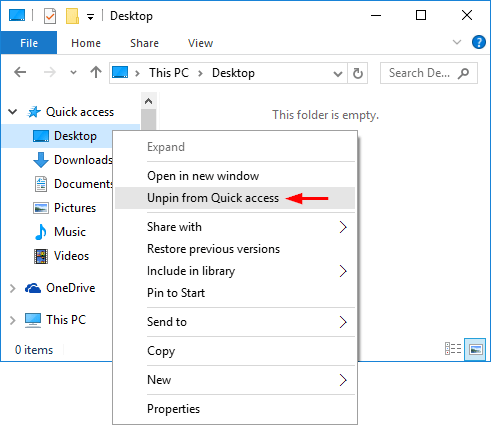
Now your selected item will disappear from Quick Access.
Part 3: Reset Quick Access Folders to Default
Get Quick Access messed up? Here’s a simple way to reset / restore Quick Access folders to default:
- Press the Windows key + X to open the WinX menu. Select Command Prompt (Admin).
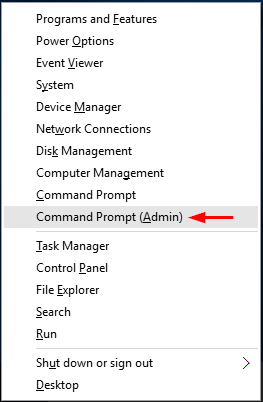
-
Now copy the following command and paste it into the Command Prompt. Press Enter.
del /F /Q %APPDATA%\Microsoft\Windows\Recent\AutomaticDestinations\*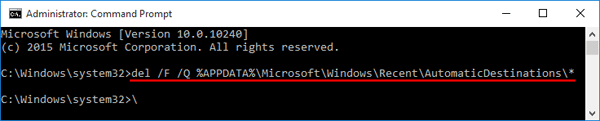
- Close Command Prompt and re-launch File Explorer. You’ll see that the Quick Access is restored to default and only the default folders are pinned.