If you’ve installed Windows 10 Creators Update (build 1703), you may find that Command Prompt is missing from the context menu when you press WIN + X shortcut keys. Microsoft has replaced it with PowerShell, which is a bit annoying if you are a fan of Command Prompt. In this tutorial we’ll show you how to replace PowerShell with Command Prompt in Windows 10, so you can access Command Prompt in the Win + X menu again.
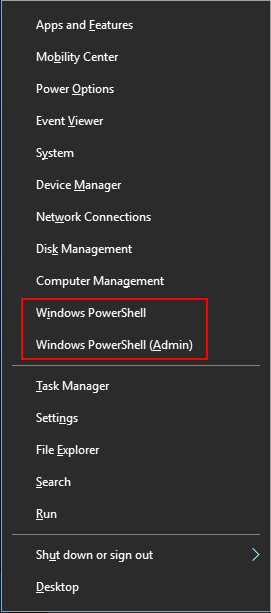
How to Restore Missing Command Prompt to Win+X Menu in Windows 10?
Right-click on any empty space on the taskbar, select Taskbar settings (or “Settings” for earlier build of Windows 10) from the context menu.
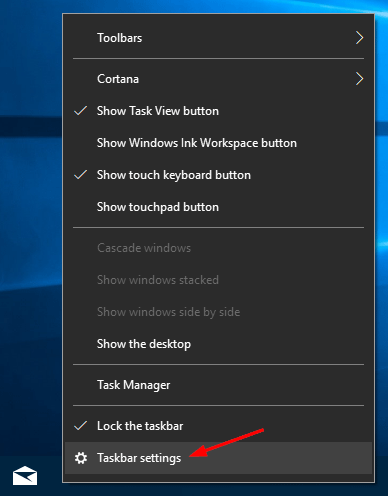
The Settings app will be opened directly at the Taskbar page. Turn the “Replace Command Prompt with Windows PowerShell in the menu when I right-click the Start button or press Windows key+X” option to Off.
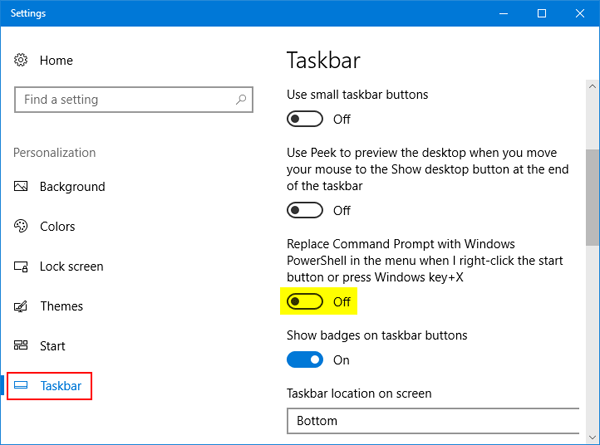
This change will take effect immediately. When you right-click the Start button, or hit the Windows + X keyboard shortcut, the Power User Menu will pop up as usual but the PowerShell will be replaced with Command Prompt. That’s it!