Get a blue screen while installing NVIDIA driver? The latest NVIDIA driver has made all your games run at extremely low fps? Updating NVIDIA drivers can boost your gaming performance, but it might cause incompatible issue as well. In this tutorial we’ll show you how to roll back NVIDIA driver to previous version in Windows 10.
How to Rollback NVIDIA Driver to Previous Version in Windows 10
- Open Device Manger. Expand the Display adapters, right-click on your NVIDIA graphics card under this category and then select Properties.
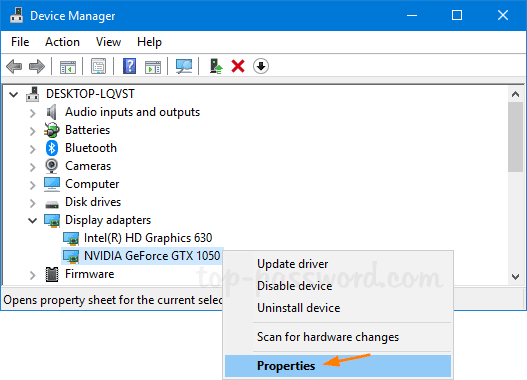
- The Device Properties dialog box will now pop up. Select the Driver tab, and then click on the Roll Back Driver button.
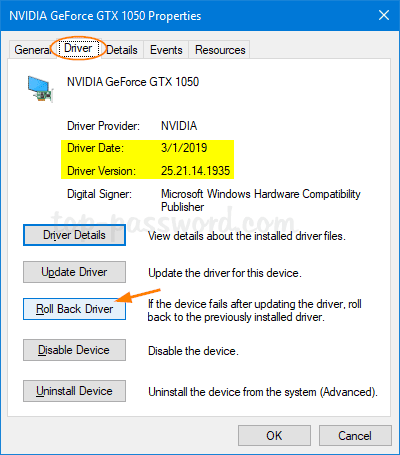
Note: If the button is greyed out, it means there is no old driver version that Windows can roll back to. In this case, you have to download the old driver from NVIDIA official website and install it manually.
- In the Driver Package rollback dialog box, Select any reason why you’re rolling back, and click Yes to confirm. Just wait for the driver to being restored to previously installed version.
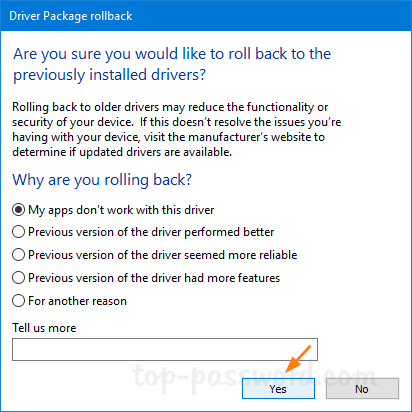
- When the rollback is done, you can check the driver version and date. If the date and version information decreases, then you’ve successfully rolled back the NVIDIA driver.
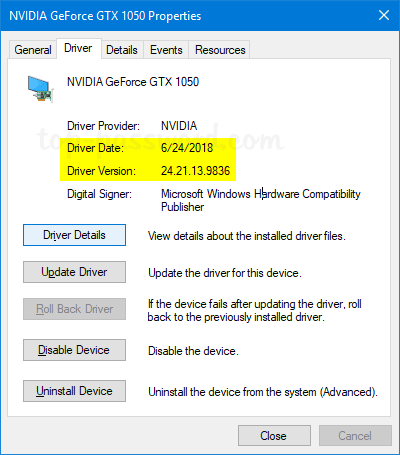
That’s it!