Have you ever wanted to download one or more Web pages in a form that you could read on a PDA or an e-book reader? Every time I came across a great tutorial on the Web, I will convert the content to a pdf file and keep it for future reference. If you are like me, and are also using Google Chrome, you can save any Web page to PDF file in just a few mouse clicks, without using any PDF conversion software.
How to Save Any Web Page To PDF File in Windows and Mac?
- First of all, start the Chrome browse and access the web page that you want to convert into a PDF file format.
- Press Ctrl + P in Windows PC or Command + P if you are using a Mac to open the the Print dialog.
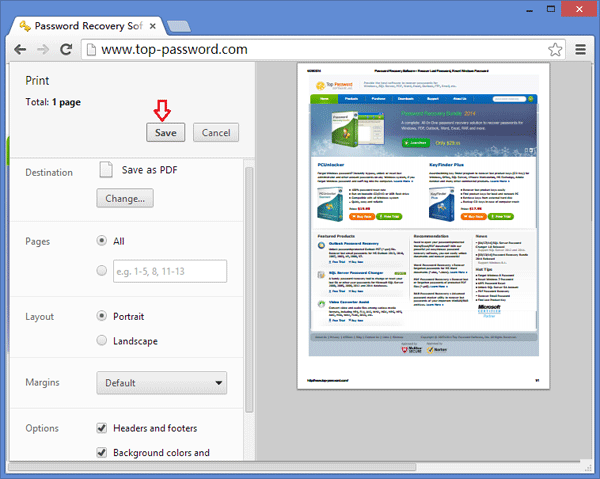
- Click on Save button to save the current online web page to to PDF format.
This is the simplest way to convert a web page to PDF file in Windows and Mac. If you’re not always connected to the Web, you can save your favorite articles you find online so you can read them offline later.