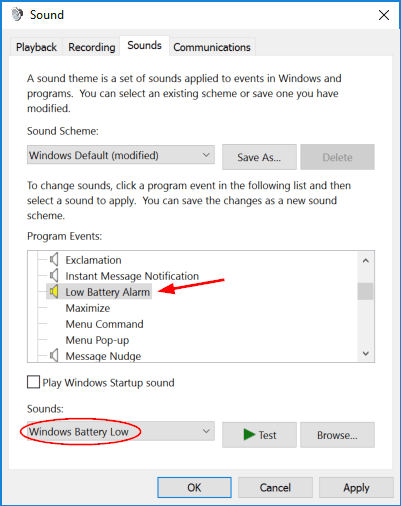In previous post we’ve covered the way to change low & critical battery level and action, here we’ll show you how to configure Windows 10 to play alarm sound when your laptop or tablet reaches the low or critical battery level.
How to Set Low & Critical Battery Alarm in Windows 10?
- Open the Control Panel and set the View by option to Large icons. Click Sound.
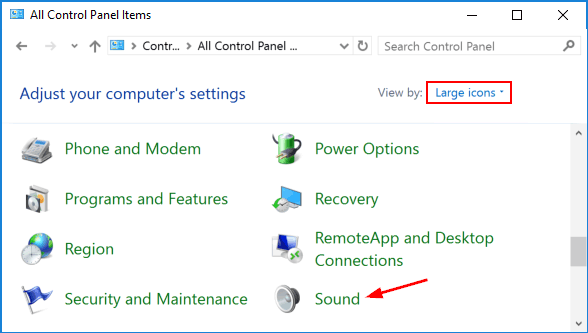
- When the Sound window opens, select the Sounds tab at the top. Under the Program Events section, scroll down and you can select the Critical Battery Alarm event.
- Under the Sounds section at the bottom, click the drop-down box and select the predefined alarm tone you want to play when your computer reaches the critical battery level. Or click on Browse button and choose your customized alarm tone (in .wav format).
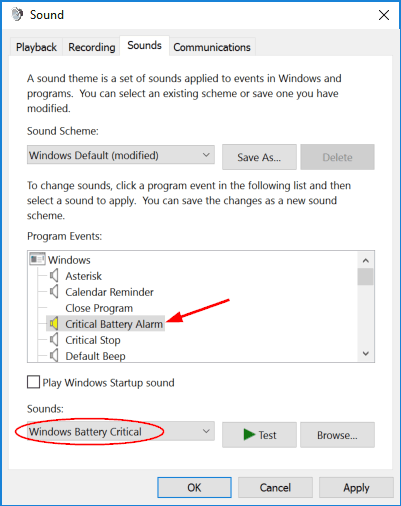
- Go back to the Program Events section and you can find the Low Battery Alarm event, and select an alarm sound you like. When it’s done, click Apply and then OK.