Windows Hello is a new sign-in option that lets you log into Windows 10 using facial recognition, without having to enter a password. If your Windows 10 laptop or tablet has a built-in camera, you can set up Windows Hello in just a few simple steps.
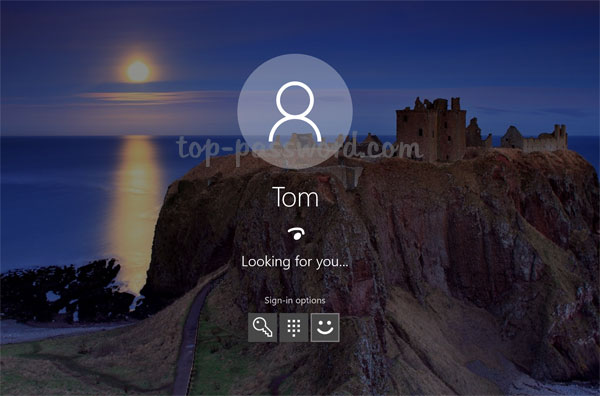
How to Set up Windows Hello to Log into Windows 10
- Press Windows + I keyboard shortcut to open the Settings app. Click on Accounts and then select Sign-in options in the left sidebar. Scroll down to the Windows Hello section and click on Set up.
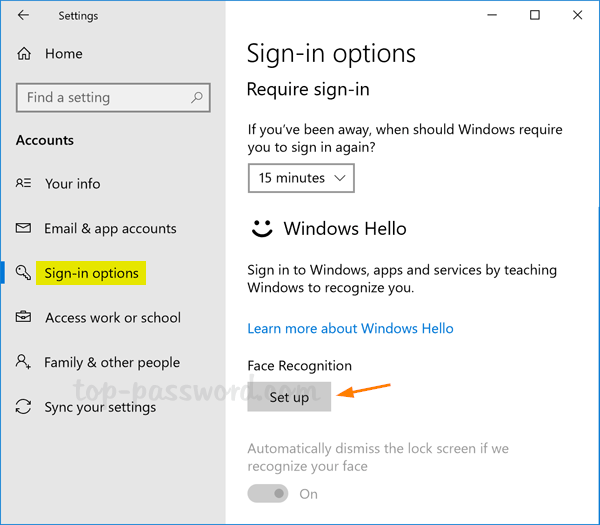
- At the bottom of the Windows Hello setup page, click on Get started. The camera will scan your face and you need to keep looking directly at the camera for several seconds.
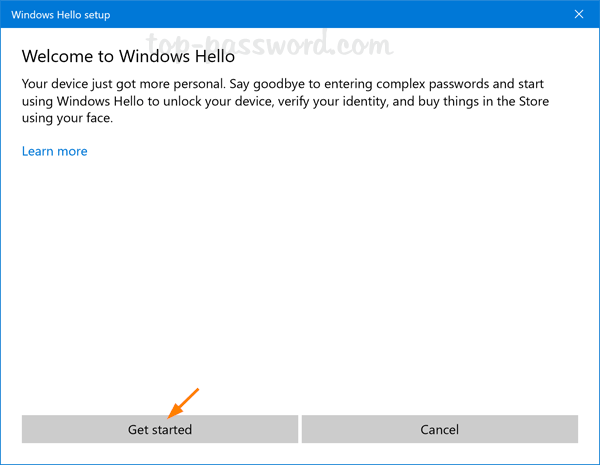
- Once it completes, you’ll be asked to set up a PIN as an alternative sign-in option in case Windows 10 has trouble recognizing your face. Click on Set up PIN.
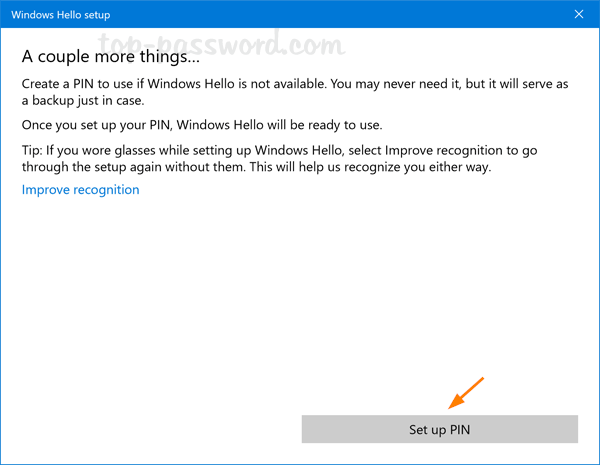
- You’ll be asked to enter the current Windows 10 password to verify your identity.
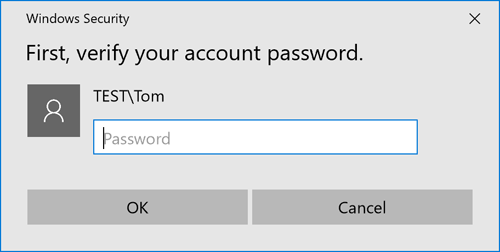
- Once verified, you can create a PIN code to use in place of Windows Hello.
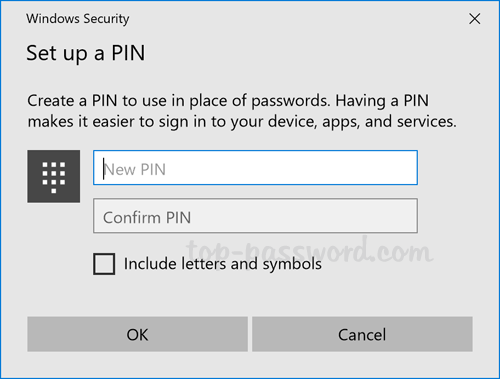
- You’re all done! Whenever you get to the Windows 10 sign-in screen, you will see a small eye and text saying it is looking for you. Just look at your camera and it will log you in automatically.
Setting up PIN is mandatory for using Windows Hello in Windows 10. If you remove the PIN login later, the system will turn off Windows Hello automatically.