By default, Windows doesn’t add the day of the week (for example, Monday, Tuesday, etc) to the system tray clock. Here are 2 simple ways to make Windows 10 show day of week in the taskbar notification area.
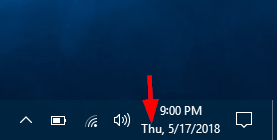
Method 1: Set Taskbar Clock to Show Day of Week Using Control Panel
- Open the Control Panel in Large icons view, and click Region.
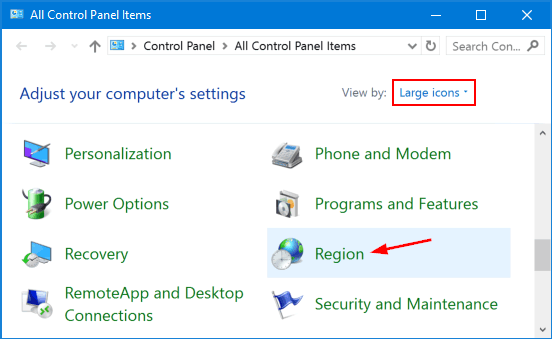
- In the Region window, click the Additional settings button in the bottom right corner.
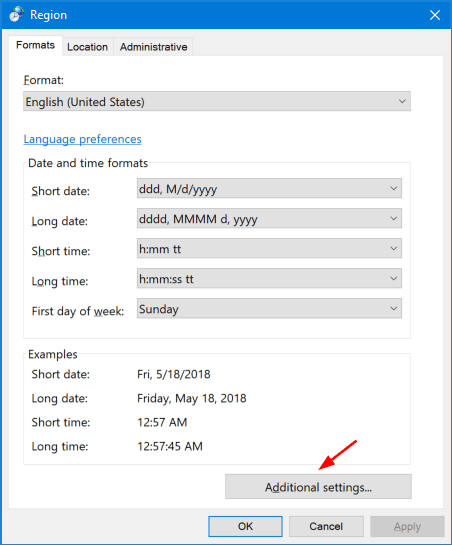
- Switch to the Date tab, and then add the “ddd, ” string at the beginning of the Short date field. Click OK and you’re done!
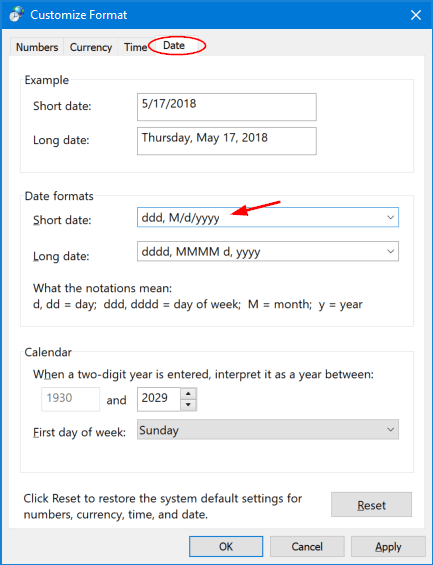
- You will now see the day of the week to displayed in the taskbar clock.
Method 2: Set Taskbar Clock to Show Day of Week Using Registry Editor
- Open the Registry Editor and then navigate to the following key:
HKEY_CURRENT_USER\Control Panel\International - Double-click the sShortDate entry in the right side of the Registry Editor window.
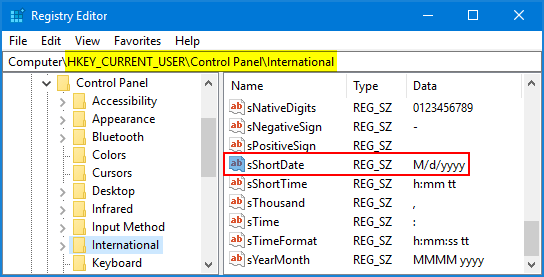
- In the Edit String window, Add the “ddd, ” string at the beginning of the Value data field and click OK.
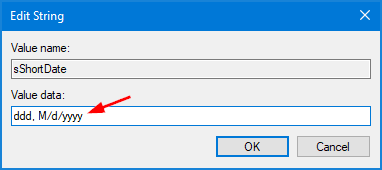
- Close Registry Editor and log off or restart Windows to take effect. The system tray clock will display the day of week.
This tip also works on Windows 8, 7, Vista and XP. Hope you find this small tip useful!