How can I remove floating language switch bar? Can I dock the language bar in the taskbar? If you have installed more than one language, you can switch languages using the language bar. In this tutorial we’ll show you how to configure Windows 11 to show language bar on the taskbar or desktop.
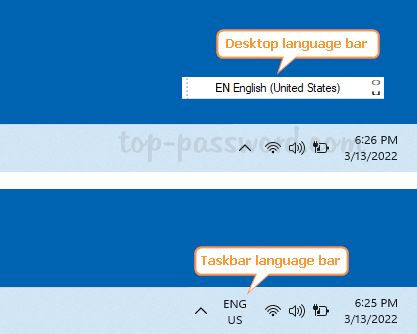
How to Show Language Bar on Taskbar or Desktop in Windows 11
- Press the WIN + I keyboard shortcut to launch Windows Settings app. Click Time & language on the left side, and click Typing on the right pane.
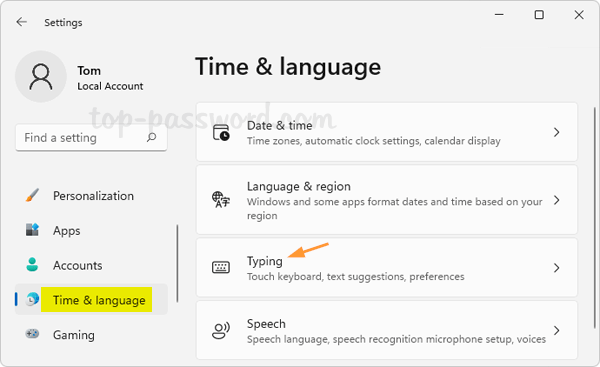
- Click the “Advanced keyboard settings” option.
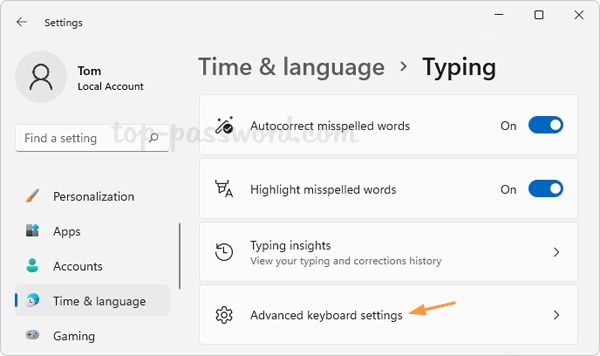
- If you would like to configure the language bar to be docked in the taskbar, just uncheck the “Use the desktop language bar when it’s available” option and you’re done.
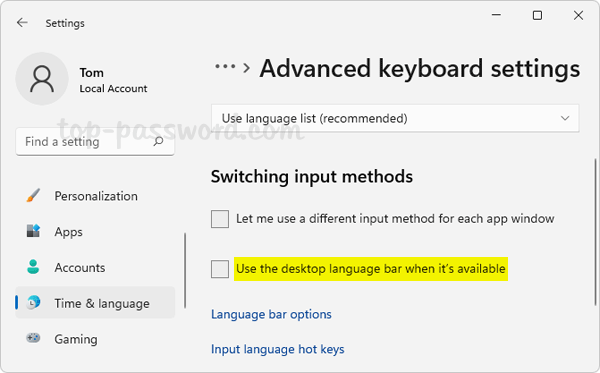
When you need to show floating language bar on the desktop, check the “Use the desktop language bar when it’s available” option. Next, click the “Language bar options“.
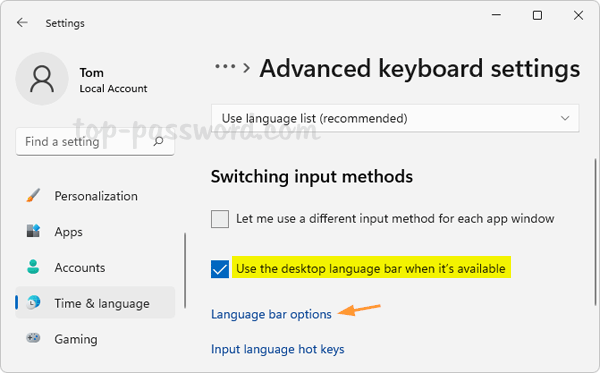
Make sure that at least the “Floating On Desktop” option is selected. You can optionally configure desktop language bar to show text labels or show as transparent when inactive.

That’s it!