How do I show seconds on the Windows tray clock? By default, only the hour and minutes are displayed in the taskbar clock. Since Windows 10 Anniversary Update (version 1607), there is a simple registry tweak that can make Windows 10 to show seconds in the taskbar clock, without using third-party software.
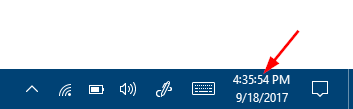
How to Show Seconds in Windows 10 Taskbar Clock?
- Press the Windows key + R together and then type regedit in the Run box.

- In the Registry Editor window, navigate to the following key:
HKEY_CURRENT_USER\Software\Microsoft\Windows\CurrentVersion\Explorer\Advanced - Right-click on the Advanced key on the left pane, and then select New -> DWORD (32-bit) Value.
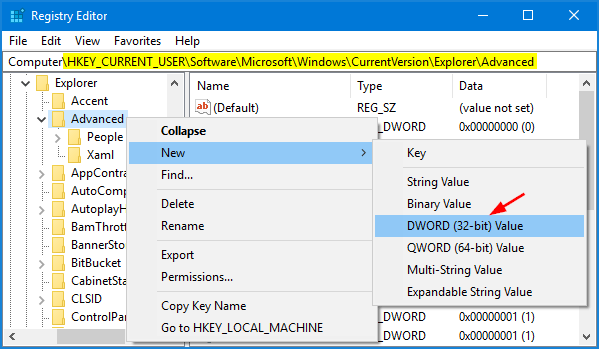
- Name the new DWORD as ShowSecondsInSystemClock, and set its data to 1.
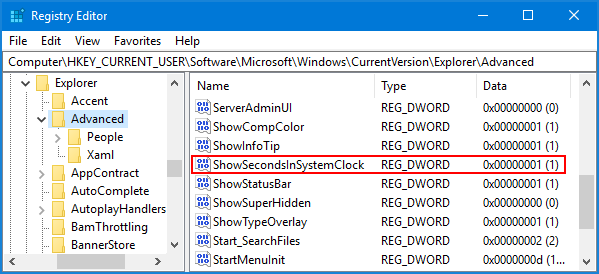
- Log off and then log back into your Windows account. The taskbar clock should now display the seconds too.
This method works with Windows 10 Anniversary Update (v1607) and higher, and continue working with Windows 11.