There are various ways to determine the build number of Windows 10 running on your computer, but none of them are more straightforward than displaying Windows 10 build information as watermark on the desktop. In this tutorial we’ll show you a hidden registry trick which can make Windows 10 show the edition and build number at the bottom right of your desktop.
How to Show Windows 10 Version and Build Number on the Desktop
Press the Windows key + R together to open the Run command, type regedit and hit Enter.

Once the Registry Editor is open, navigate to: HKEY_CURRENT_USER\Control Panel\Desktop. Double-click on the DWORD value PaintDesktopVersion in the right-hand pane.
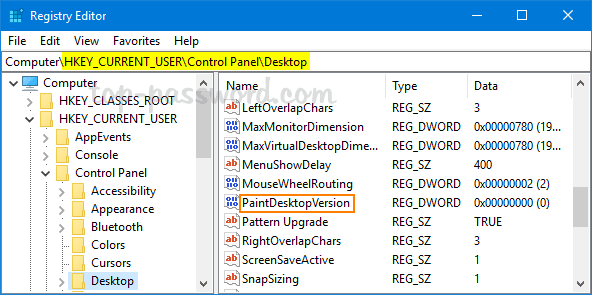
Change the default value from 0 to 1 and click OK. Log off or restart your computer. After that, you will see the Windows version and build number being displayed at the bottom right of the screen just above the system tray.
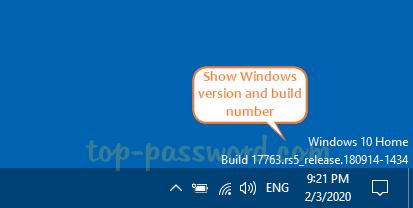
That’s it!