How do I stop wallpaper syncing between devices? By default, Windows 10 will automatically sync your settings (including wallpaper, theme, Web browser settings, passwords, and other Windows settings) to all your Windows devices where you log in with the same Microsoft account. If you’d rather have a different wallpaper on every computer, you can selectively disable theme syncing in Windows 10.
How to Stop Windows 10 from Syncing Desktop Wallpaper Between Computers?
- Press the Windows logo key + I keyboard shortcut to open up the Settings app, and then click Accounts.
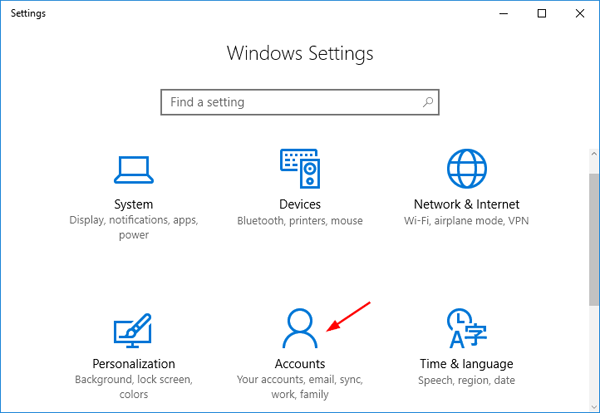
- Click the Sync your settings tab on the left side to view all of the sync settings. Under the Individual sync settings, turn off the Theme option.
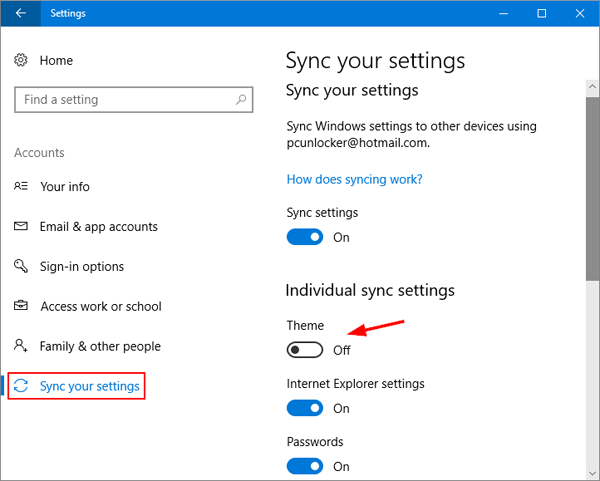
- You will then need to repeat this process on other Windows 10 computers that you sign in with the same Microsoft account, otherwise syncing will still happen in one direction.
- After this, when you change the wallpaper or window color on one machine, the others shouldn’t be affected. That’s it!