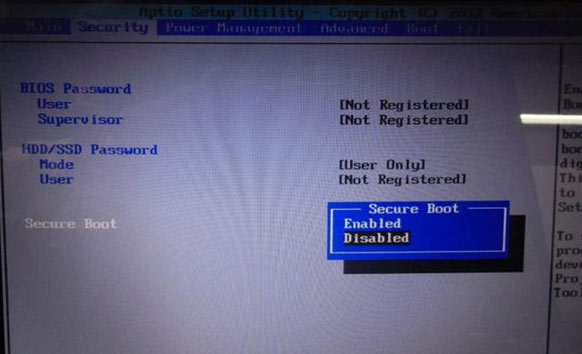I have a Toshiba P850/02c with windows 8. This morning it did an automatic Windows configure update but then on restarting, I got the error message “Boot Failure: a proper digital signature was not found. One of the files on the select boot device was rejected by the Secure Boot feature.” and stuck on there. Now I am unable to boot to the desktop. How can I fix the issues?
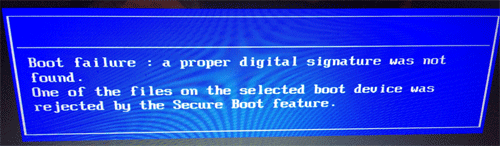
This is probably due to the “Secure Boot” feature currently on all new Windows 8/8.1/10 computers. Secure Boot is a new feature that improves the security of Windows. To fix this boot failure, you have to disable the Secure Boot option in the UEFI firmware.
How to Disable Secure Boot?
To disable the Secure Boot option, you have to access to the UEFI setup.
In UEFI setup, try to find a menu labeled “Security” or “Security Settings.” Once you navigate to it, head straight down to “Secure Boot”. There’s a possibility that you might have a “Secure Boot” option immediately when you arrive at the security menu, so look out for that also. Once you see a “Secure Boot” option, disable it. Then reboot the PC to check if that fix the issue.