Watermark is mainly used to claim ownership of a document or a photo, which helps prevent illegal distribution. There are plenty of apps that can help you add watermark to PDF files. This step-by-step tutorial will show you how to add text or image watermark to your PDF document using Adobe Acrobat.
How to Add Text or Image Watermark to PDF Document
Open your PDF document using Adobe Acrobat, and then click the Edit PDF option in the Tools panel on the right side of your screen.
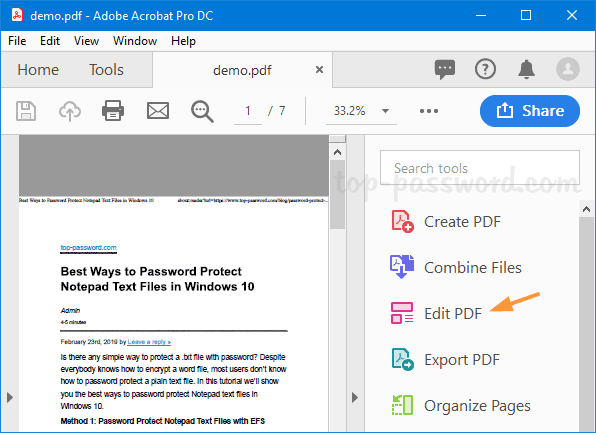
A new toolbar with a wide variety of editing tools will appear at the top, and you can choose Watermark -> Add.
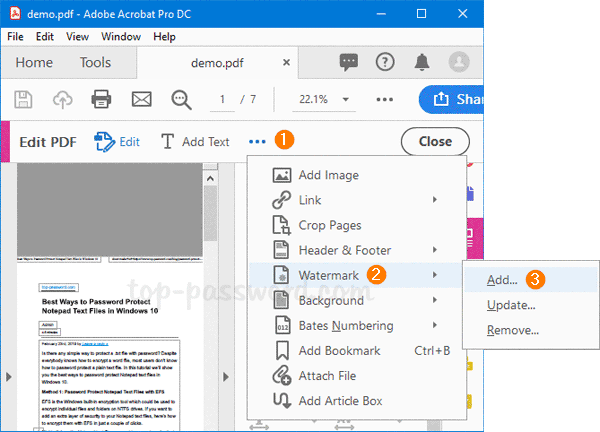
Now, you can customize the watermark. First of all, type the text you want to use for the watermark in the box, or select a watermark image file (.jpg or .bmp). Then, you need to adjust the angle, opacity, scale and position of the watermark.
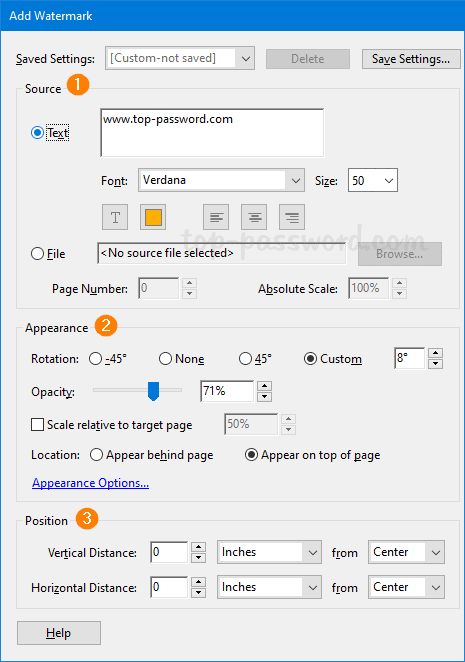
If you want to apply the watermark to any specific pages of your PDF document, click the Page Range Options link in the top right corner of the dialog box.
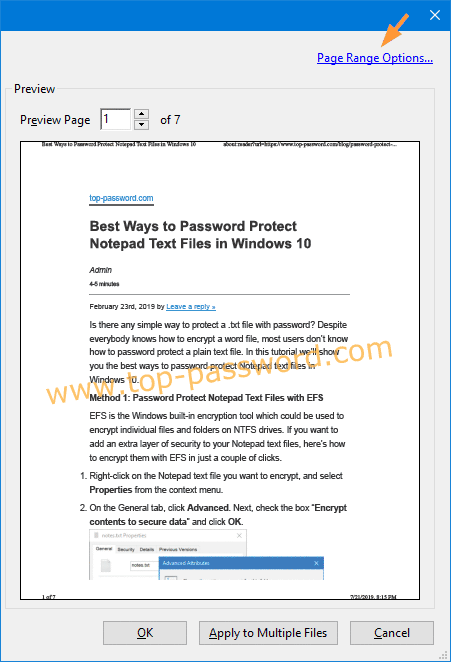
Select whether to add the watermark to all pages or a specified page range, and click OK.
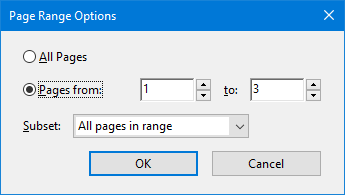
Finally, save your changes by choosing File -> Save.