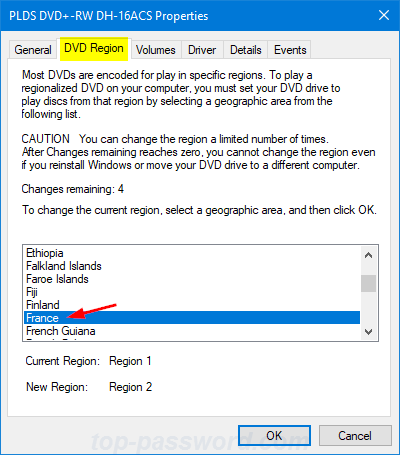“I just bought a DVD movie. When I tried to play it on Windows 10, I received a warning that the DVD was purchased in region 2, my computer DVD player was set for region 1, and I needed to change the region. I’ve never come across this before. Please help!”
Most commercial DVDs have a region code that ties the DVD to specific regions of the world, as a measure of copy protection. If a DVD’s region code doesn’t match the current region code of your DVD player, you’ll receive a warning that you need to change regions in order to play the DVD. The following tutorial will show you how to change the region code of your DVD player in Windows 10 / 8 / 7.
Note: The region code for a DVD player can only be changed five times. The fifth time you change the region, your DVD player is permanently locked to the last region you set.
How to Change DVD Region in Windows 10 / 8 / 7?
- Press the Windows key + R to open the Run box. Type in devmgmt.msc and press Enter.
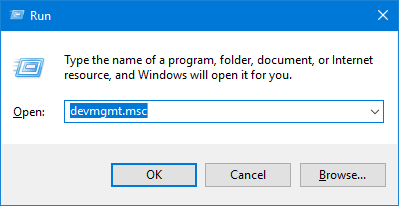
- When the Device Manager window opens, expand DVD/CD-ROM drives. Right-click on your DVD player and then select Properties.
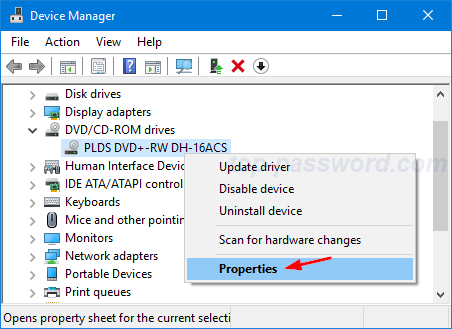
- Click on the DVD Region tab. Select the region in which you want to change to and click OK.