How do I view where Edge downloads are saved? You have no idea what you set your default download folder to? This tutorial will show you how to easily view and change the default download location for Microsoft Edge in Windows 10.
How to View and Change Default Download Location in Microsoft Edge
Open Microsoft Edge browser and click the Menu button (three horizontal dots) from the top right corner. Choose Settings from the popup menu.
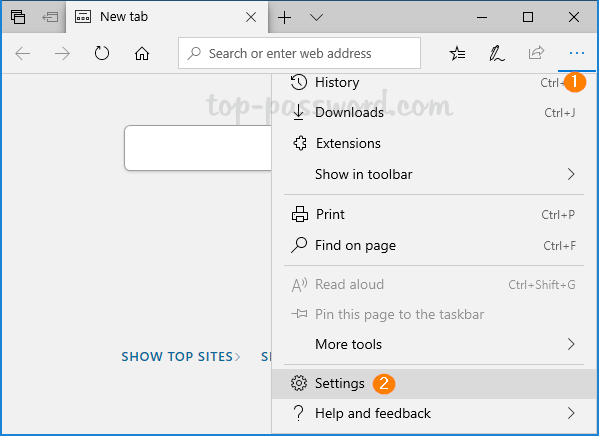
Under the General tab, scroll down to the Downloads section and you can view the current default download location (e.g. “C:\Users\Your username\Downloads”). If you want to save your downloads in another folder, click on the Change button.
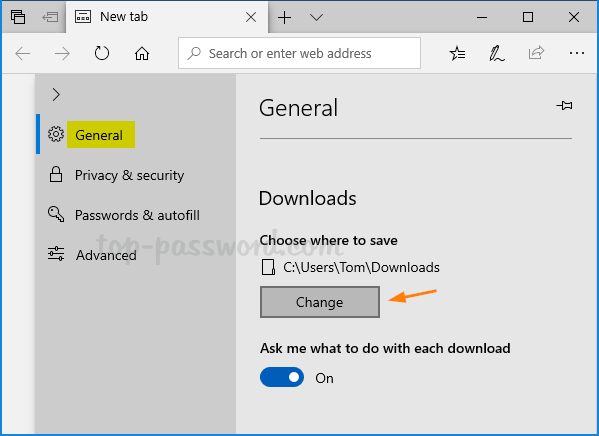
Choose your preferred folder and click on Select Folder.
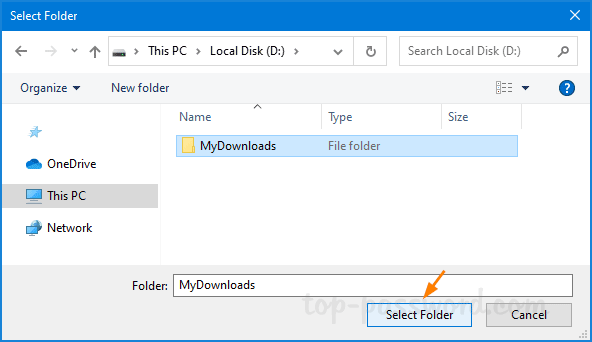
From now on Microsoft Edge will automatically save your downloads to the new default location.