When you try to change a PIN or add a PIN logon in Windows 10, you might get the error message “Something went wrong. Try again later.”
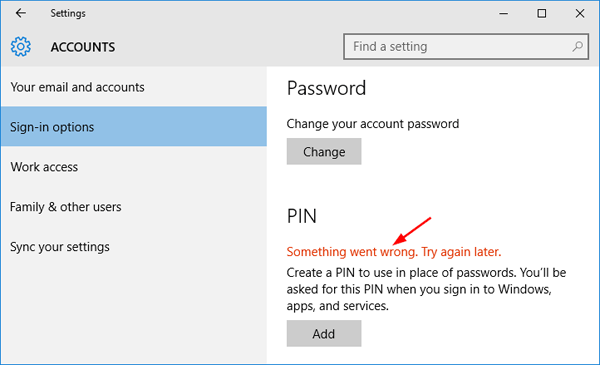
By default, Windows 10 stores the PIN logon credentials in the directory C:\Windows\ServiceProfiles\LocalService\AppData\Local\Microsoft\NGC. If the NGC folder is corrupt, the system will refuse you to change PIN. While you’ll not be allowed to add/create a PIN when the NGC folder is missing.
To fix the error “Something went wrong. Try again later.” and get PIN logon back to work, you have to delete all the contents of the NGC folder. Follow these steps:
- Before getting started, you need to configure Windows to show hidden files as the AppData folder is hidden by default.
- Open File Explorer and browse to the directory: C:\Windows\ServiceProfiles\LocalService\AppData\Local\Microsoft\NGC. You will be denied permission to access this folder, so you need to take ownership of the NGC folder, and this can be done easily with the freeware TakeOwnershipPro

- After taking ownership, delete all subfolders and files under the NGC folder. But do NOT delete the NGC folder itself.
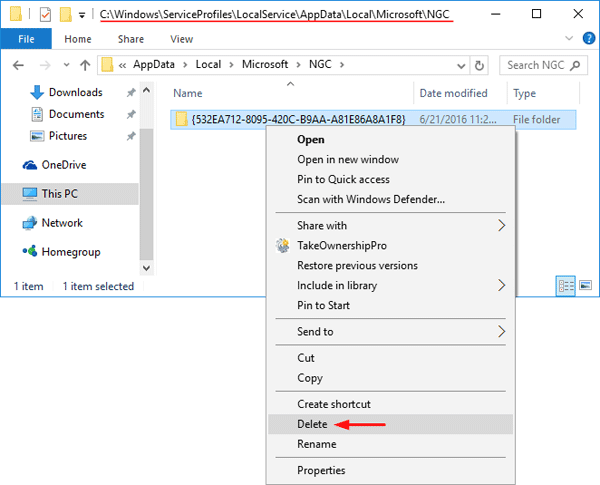
Instead, if the NGC folder doesn’t exist, you need to create an empty folder and named it NGC.
- Now open the Windows 10 Settings app -> Accounts -> Sign-in options, your previous PIN logon should have been erased and you can create a new PIN, and then change PIN normally. Everything is working fine, consequently the error of “Something went wrong. Try again later.” would disappear as well.