Do you need to change your product key so you can activate Windows 8 properly? After installing Windows 8, you’ll find that there is no option to enter a product key under Computer properties. Or, at least I did not see it. Luckily, the good old Command Prompt and slmgr.vbs tools came to rescue. Just follow this tutorial to change Windows 8 product key using Command Prompt and slmgr.vbs.
How to Change Windows 8 Product Key?
- Move the mouse cursor to the bottom right corner of the screen, click the Search icon.
- Type in cmd in the search box, then right-click on the “Command Prompt” icon on the top-left of the search result page. A tick sign appears on the icon.
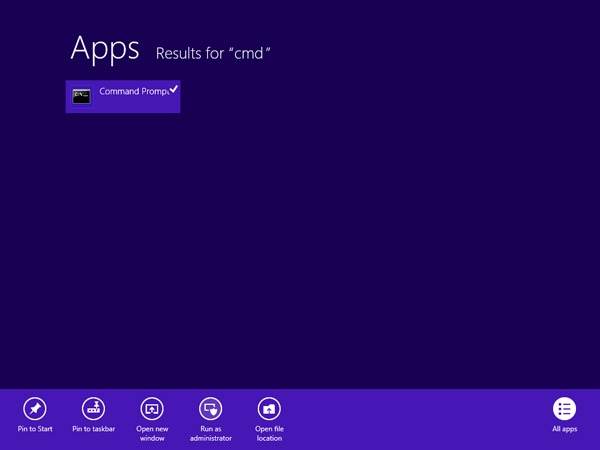
- Click on the Run as Administrator icon from the bottom options.
- Once the command prompt is launched with administrator privilege, run the following command to enter your product key:
slmgr.vbs -ipk {insert your product key here}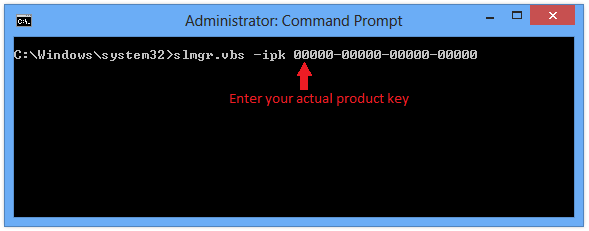
- Then run the following command to activate Windows after changing the key:
slmgr.vbs -ato - You will get a confirmation on product activated successfully.