The update cache is a temporary folder used by Windows Update to store the temporary installation files. By default, Windows Update automatically cleans out the cached updates at a regular interval. But the temporary files will not be deleted when Windows Update fails or refuses to install an update.
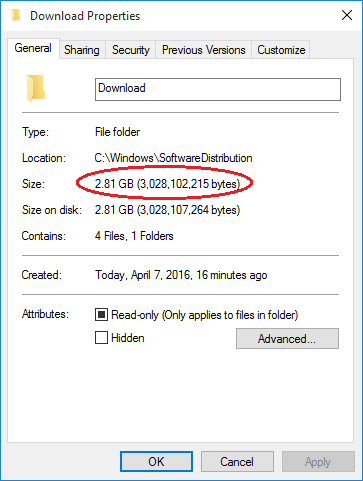
Sometimes the obsolete update cache can take up Gigabytes of space and this can run out of disk space on C:\ drive. When you run into space issue or Windows Update doesn’t work properly, you can use this method to safely delete Windows Update cache in Windows 10, 8 and 7.
How to Delete Windows Update Cache to Free Space?
In previous post we’ve covered how to delete temporary Windows installation files ($WINDOWS.~BT) using Disk Cleanup. But that utility doesn’t include an option for purging Windows Update cache. So we need to delete the update cache manually. Before getting started, make sure no update process is running, or your update will fail to install.
- The first step is to temporarily turn off the Windows Update service. Press the Windows key + R to open the Run box. Type cmd and press Enter.
- When the Command Prompt opens, type the command below to stop the Windows Update service.
net stop wuauserv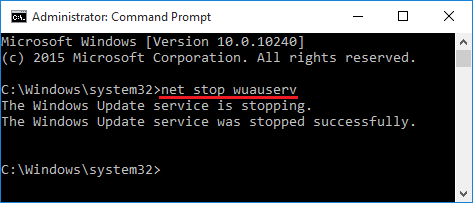
- Open the Windows Explorer and navigate to the following folder and delete all its content (not the folder itself).
C:\Windows\SoftwareDistribution\Download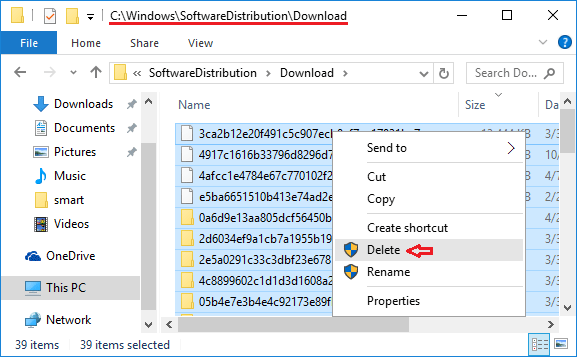
- Once you’ve deleted the update cache, open the Command Prompt again and run the following command to start the Windows Update service.
net start wuauserv