Is it possible to disable context menu in the Start Menu in Windows 10? How can I stop users from right clicking on the Start Menu and making changes? In this tutorial we’ll show you 2 simple ways to remove the ability to right click on the Start Menu in Windows 11 / 10.
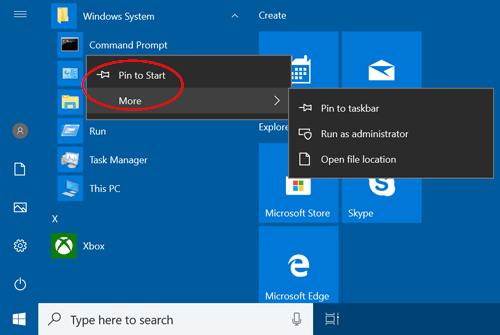
Method 1: Disable Right Clicking on Start Menu Using Group Policy
- Press the Windows key and R at the same time to invoke a Run command. Type gpedit.msc and press Enter.

- In the left pane of Local Group Policy Editor, navigate to Computer Configuration -> Administrative Templates -> Start Menu and Taskbar. Double-click the “Disable context menus in the Start Menu” policy in the right pane.

- Select Enabled and click OK.
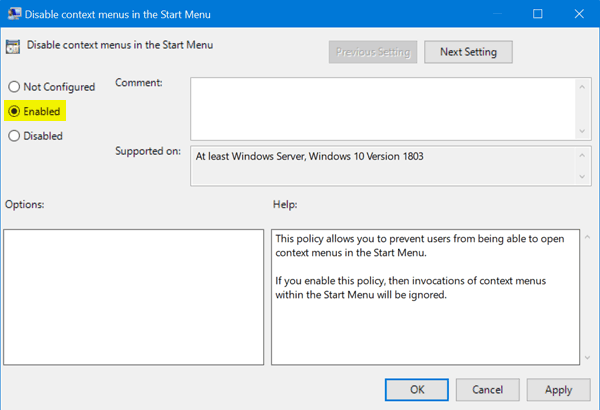
Now, when you right-click on the apps in the Start Menu, the context menu will not show up any longer.
Method 2: Disable Right Clicking on Start Menu Using Registry Editor
- Press the Windows key and R at the same time to invoke a Run command. Type regedit and press Enter.

- In the Registry Editor window, navigate to the following key:
HKEY_LOCAL_MACHINE\SOFTWARE\Policies\Microsoft\Windows\ExplorerIf you do not have the “Explorer” subkey, then just create it. - Create a new 32-bit DWORD value DisableContextMenusInStart, and set it to 1 to disable the context menu in the Start Menu.
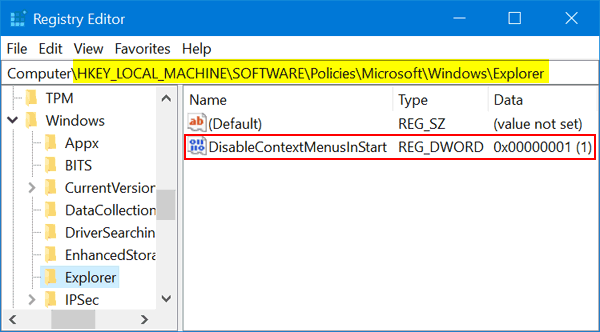
- Close Registry Editor and reboot for the changes to take effect.