How can I disable automatic sorting in File Explorer? In Windows 10, numerical sorting is enabled by default and file explorer will sort files by by increasing number value (for example, 3 < 22 < 111).
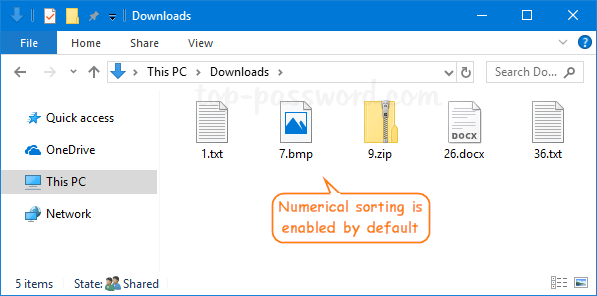
This tutorial will show you how to turn off numerical sorting in Windows 10 so the file names are sorted by each digit in file name (for example, 1111 < 222 < 3).
Method 1: Disable Numerical Sorting in File Explorer Using GPO
- Open the Local Group Policy Editor and expand to
Computer Configuration\Administrative Templates\Windows Components\File Explorer. Double-click on the policy named as Turn off numerical sorting in File Explorer to edit it.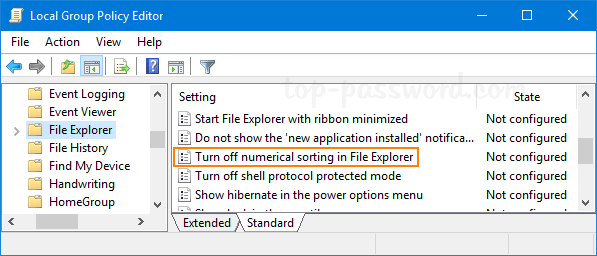
- Select Enabled and click OK.
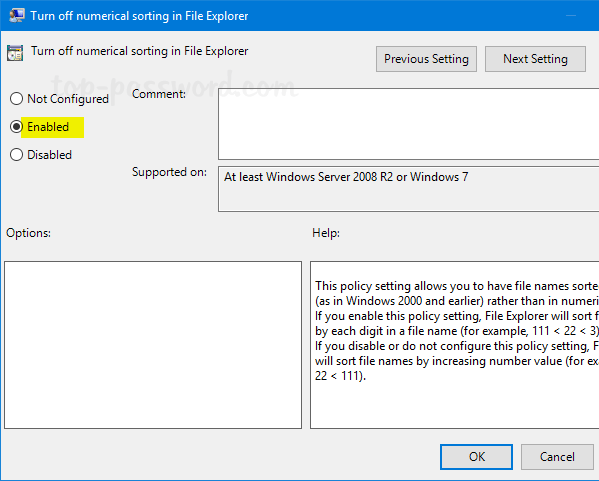
- The changes should be applied immediately. If not, restart the PC or File Explorer.
Method 2: Disable Numerical Sorting in File Explorer Using Registry Editor
- Open Registry Editor and navigate to the key:
HKEY_LOCAL_MACHINE\SOFTWARE\Microsoft\Windows\CurrentVersion\Policies\Explorer. Right-click any blank area in the right pane and select New -> DWORD (32-bit) Value.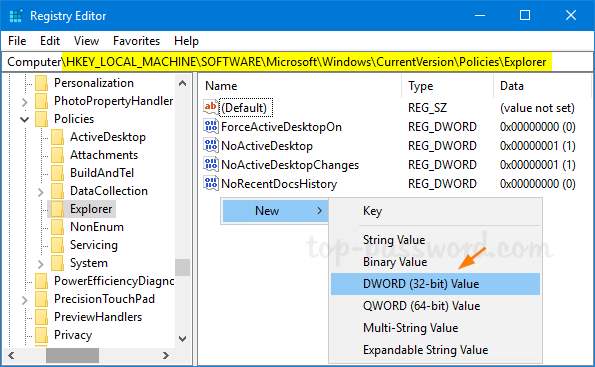
- Rename the newly created DWORD to NoStrCmpLogical.
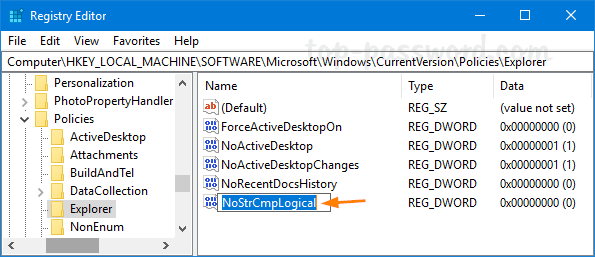
- Double-click on it and change its value data to 1 to disable numerical sorting.
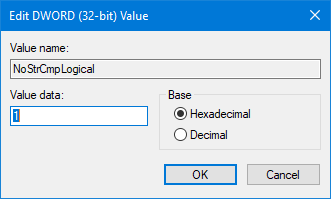
If you want to enable numerical sorting later, just set the value to 0.
- Close Registry Editor. After restarting your PC or logging out, File Explorer should sort your files by digit and not by numbers.