Having built a lot of Virtual Development Environments with Windows server 2008 and CRM, one thing that I always have to look up is how to disable the annoying password expiration settings so that the password doesn’t have to be reset every 42 days.
Setting this is not so straight forward, so below are the instructions on how to do this successfully on a Windows Server 2008 that is setup as a domain controller.
Note: If you forgot domain admin password or you are locked out of domain controller, you can use Reset Windows Password utility to unlock your domain password easily.
How to Disable Password Expiration in Windows Server 2008 Domain Controller?
- Start –> All Programs –> Group Policy Management.
- Expand Forest –> Domains –> (your domain).
- Right click on Default Domain Policy and Select “edit…”.
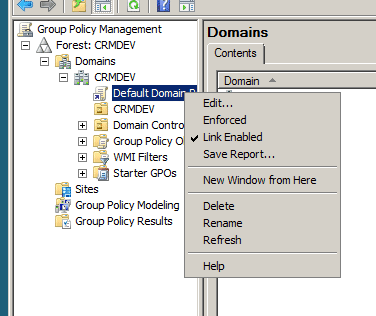
- Expand Policies –> Windows Settings –> Security Settings –> Account Policies.
- Inside Password Policy you will find all the relevant password settings.
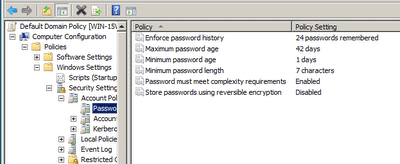
- Setting Maximum password age to 0 will disable password expiration notification.
- Exit out and in the command prompt run “gpupdate.exe”
Now you should be good to go 🙂