After installing or upgrading to Windows 10, you probably see notification balloons frequently pop-up near your system tray, which ask you for your feedback. If you click this pop-up message when you see it, the Windows Feedback app will appear and ask you to rate a specific feature or experience.
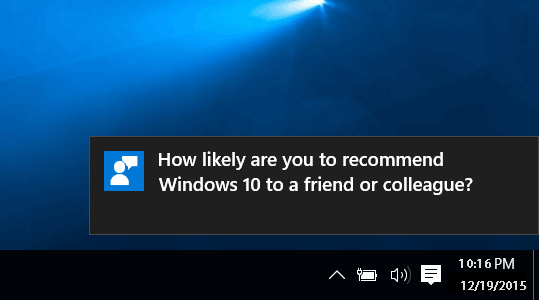
If you consider the feedback pop-up notifications annoying and you want to get rid of them, follow this tutorial to find out how to block / stop Windows 10 from asking you for feedback.
How to Block Windows 10 from Asking You for Feedback?
Click on Start, and then select Settings.
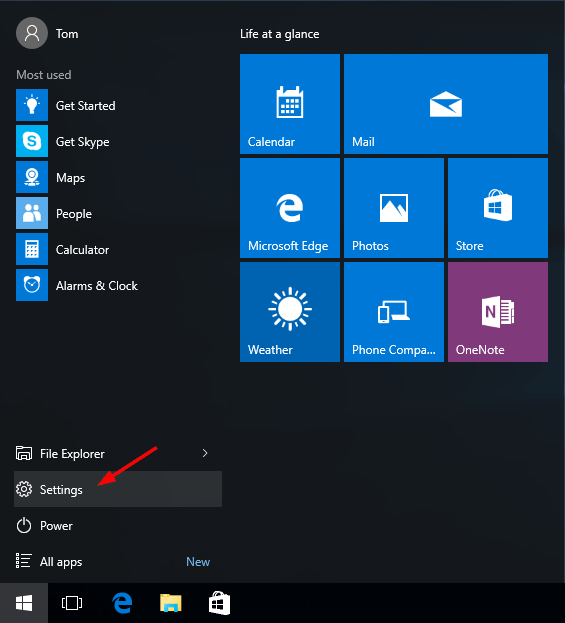
When the Settings app opens, click on Privacy.
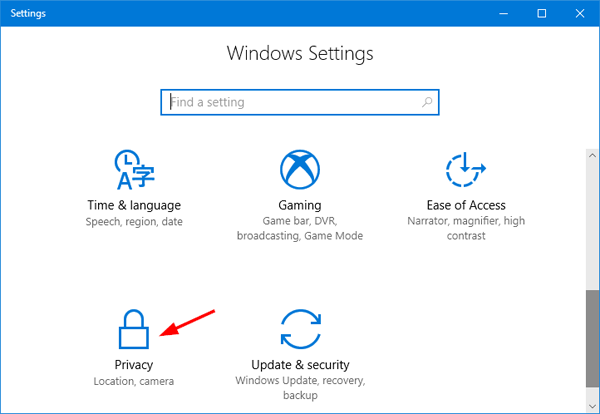
On the next screen, select the Feedback & diagnostics tab from the left-hand navigation pane. On the right pane, scroll down to the Feedback frequency section, click the “Windows should ask for my feedback” drop-down list and select Never.
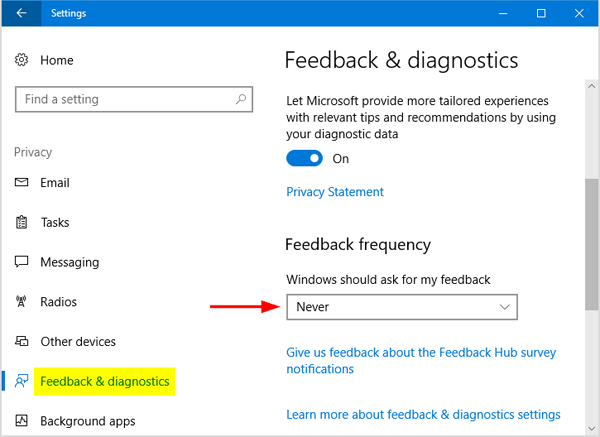
That’s all! The feedback notification will not disturb you anymore.