How do you disable the snipping tool and don’t allow it to run? This tutorial will show you how to disable Snipping Tool in Windows 10 using Group Policy or Registry Editor.
Method 1: Disable Snipping Tool in Windows 10 Using Group Policy
- Open the Local Group Policy Editor and navigate to:
Computer Configuration -> Administrative Templates -> Windows Components -> Tablet PC -> Accessories - In the right pane, double-click on the policy named Do not allow Snipping Tool to run.
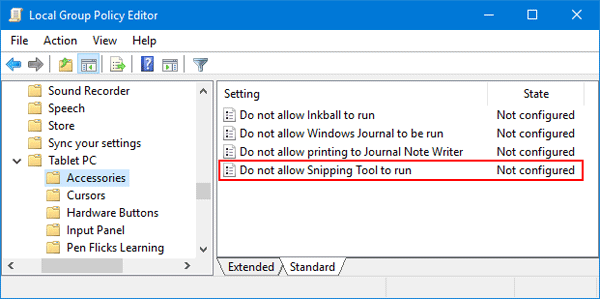
- Select Enabled, click OK.
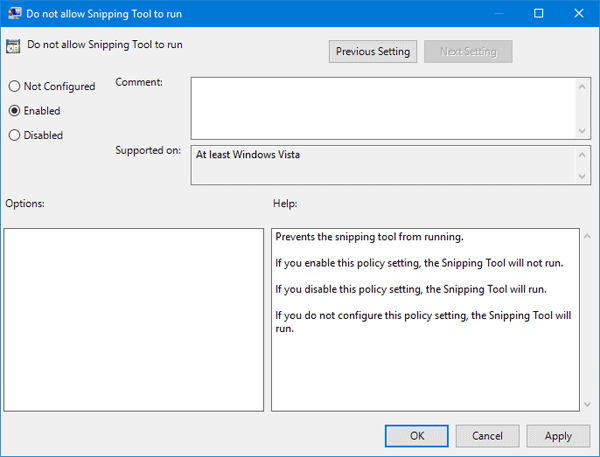
Restart your computer for this policy setting to take effect.
- When you try to run the snipping tool or press the Windows logo key+Shift+S hotkey, you’ll receive the following error message:
“Windows cannot open this program because it has been prevented by a software restriction policy. For more information, open Event Viewer or contact your system administrator.”
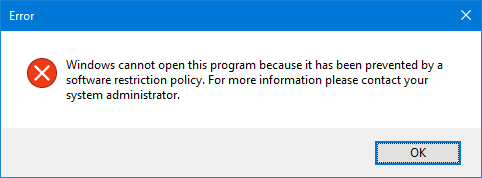
Method 2: Disable Snipping Tool in Windows 10 Using Registry Editor
- Press the Windows logo key + R hotkey to open the Run box. Type regedit and press Enter.

- In the Registry Editor window that opens, navigate to the following key:
HKEY_LOCAL_MACHINE\SOFTWARE\Policies\Microsoft\TabletPCIf the TabletPC key doesn’t exist, you need to create it.
- Set the value DisableSnippingTool to 1. If DisableSnippingTool doesn’t exist, right-click on a blank area in the right pane, and select New -> DWORD (32-bit) Value, name it as DisableSnippingTool.
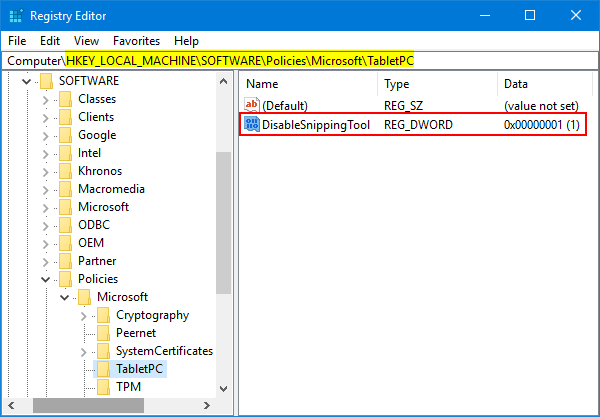
- Reboot your computer and check the result.