How can I export the user names and passwords stored in Firefox Quantum? Firefox offers to store the passwords and then auto-fill the login forms whenever you access a specific website. It seems that the passwords are no longer needed, but anyway, the moment will come when you need to reinstall Windows or export the passwords to a new computer. In this tutorial we’ll show you a simple way to recover or export passwords from Firefox Quantum.
Starting from Firefox 57 Quantum, your passwords are stored in the key4.db and logins.json files and the old Firefox password exporter add-ons doesn’t work any longer. But you can still rescue your saved passwords with the third-party software – Firefox Password Recovery.
Part 1: Export Passwords from Your Current Firefox Installation
To get started, download and install the Firefox Password Recovery program on your local PC. After the program is launched, click on Start Recovery.
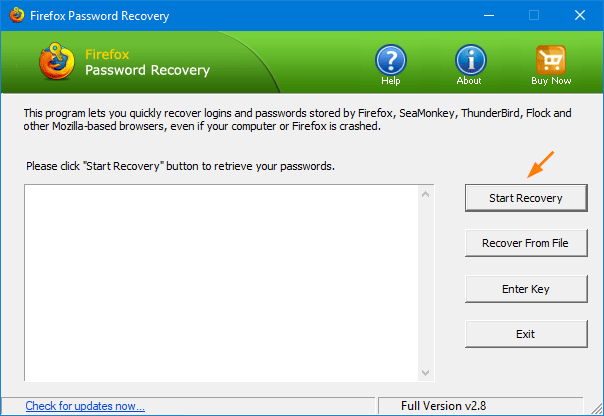
It displays a list of supported applications you can recover passwords from. Just select the “Recover Firefox Password” option.
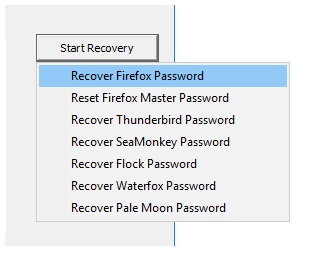
The program will locate all profiles for your current Firefox installation and decrypt the stored passwords. If one of your Firefox profiles is secured with a master password, the following pop-up will appear and you have to enter the master password.
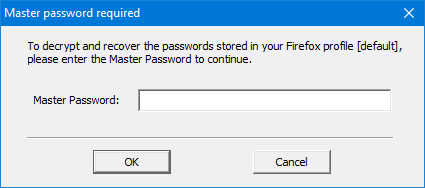
Just about a few seconds later, you’ll see all passwords saved in Firefox Quantum along with username and URL.
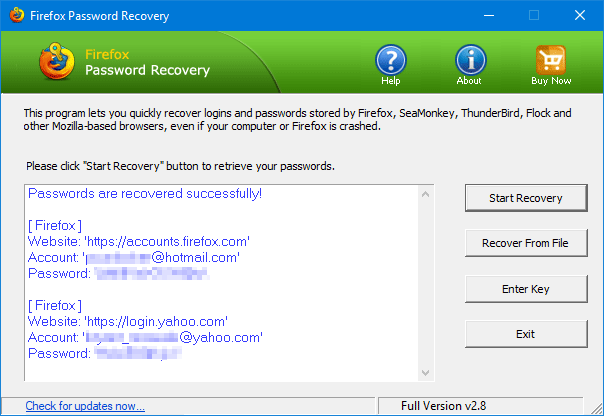
Now, you can export / save the list of passwords to a plain text file.
Part 2: Recover Passwords from Old Firefox Profile
How do I recover Firefox saved passwords from old hard drive? If you have a backup copy of your previous Firefox profile directory, it’s super easy to extract passwords from it. Follow these steps:
Open up the Firefox Password Recovery program and click on Recover From File.
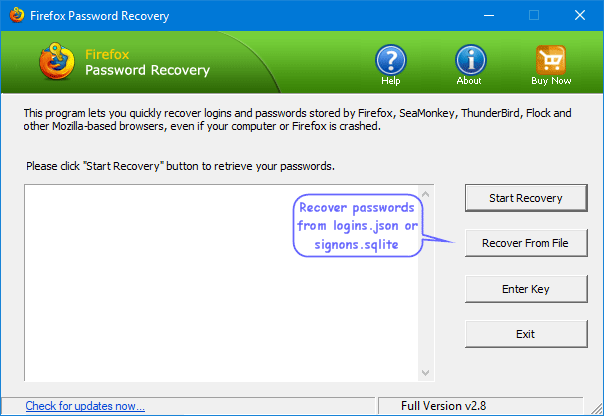
You’ll see the following pop-up window. Click on Browse to locate your old Firefox profile folder and click OK. By default, the profile is in this location: C:\Users\{Windows_account_name}\AppData\Roaming\Mozilla\Firefox\Profiles.
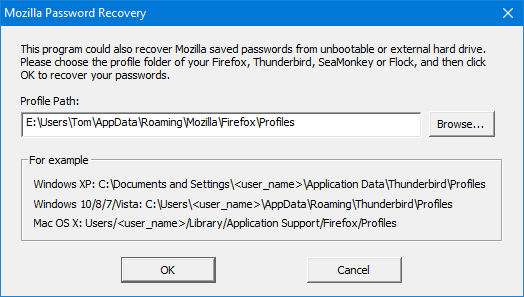
All your Firefox saved passwords will be shown immediately. If your Firefox profile is protected using master password, you’ll be prompted to enter it first.