I have a large Excel worksheet that is password protected and I’ve forgotten the password. How can I unprotect the worksheet?
How to remove Excel worksheet protection when your password is lost or forgotten? If you need to modify a password protected Excel worksheet but lost the password, you’re required to unprotect the worksheet before editing it. Is there a way to remove Excel worksheet password without knowing the original password?
At this situation, the freeware Excel Password Remover comes in handy. It’s a Excel Add-In that is able to remove and unprotect the Excel workbooks and worksheets password. It can remove passwords of any length, also passwords containing special characters.
How to Unprotect A Password Protected Excel 2007 or Excel 2010 Worksheet?
- First of all, open your Excel worksheet with Microsoft Excel application.
- Download the Excel Password Remover program. After the download is complete, Unzip the download file and there are two files: password.xla and password_2007_2010.xlam. password.xla is designed to remove MS Excel 97/2000/XP/2003 passwords while password_2007_2010.xlam is for removing Excel 2007/2010 passwords.
- Double-click the password_2007_2010.xlam file. The Excel application will ask if you want to enable or disable Macros. After you click on Enable Macros, you will get a pop-up saying the Excel Password Remover program is loaded.
- Now click on the Straxx menu, you’ll see three options: Unprotect sheet, Unprotect workbook and Unprotect all. Simply click on Unprotect sheet, you’ll get a message saying your worksheet password removed in less than one minute.
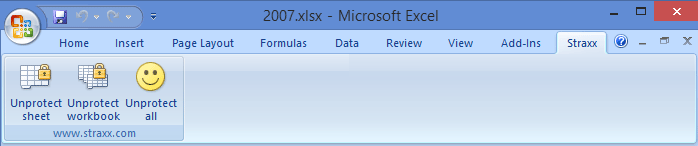
- Save your worksheet and exit Microsoft Excel application. Next time when you open the Excel worksheet, you are able to edit it without limitations. Done!
Updated: We’ve recently developed a professional password cracking software which lets you quickly recover Excel password with GPU acceleration technology. You can check it via this page.