What to do if you forgot Windows 10 picture password? Picture password is a more convenient way for tablet users to log into Windows 10. It lets you choose a picture and draw three gestures to create a password to unlock your computer. If you forgot your gestures, you can replay the picture password that you have set for your Windows 10 account.
How to Replay Windows 10 Picture Password If You Forgot Gestures?
- Press the Windows logo key + I simultaneously to open the Settings app. Go to Accounts -> Sign-in options, next click the Change button under Picture password on the right side.
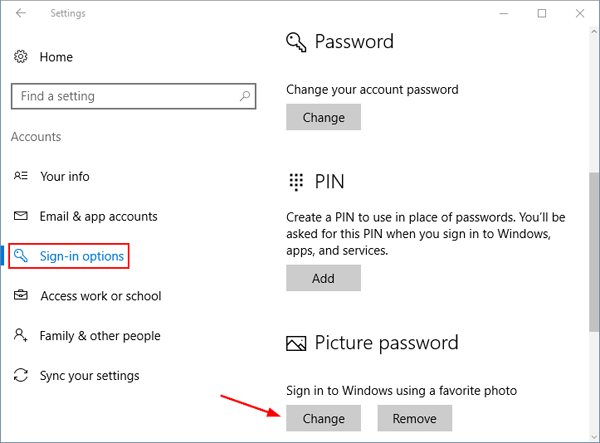
- Enter your account password to verify that you’re the account owner, and click OK.
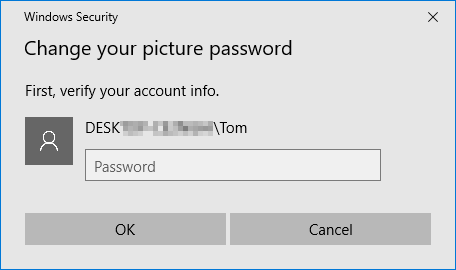
- Click the Replay button on the left side.
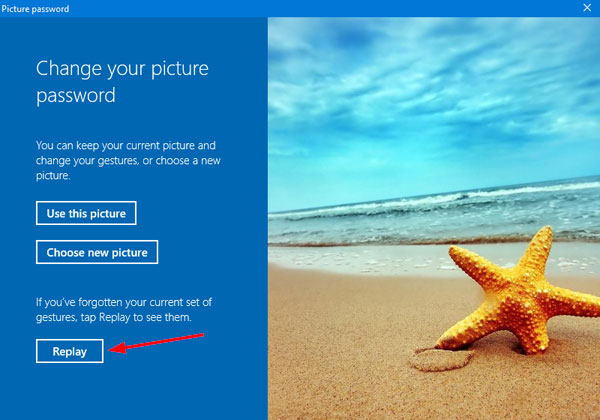
- Click on the image on the right side to replay the gestures. Each clicking will show you the actions in sequence that you took on that image during picture password set up.
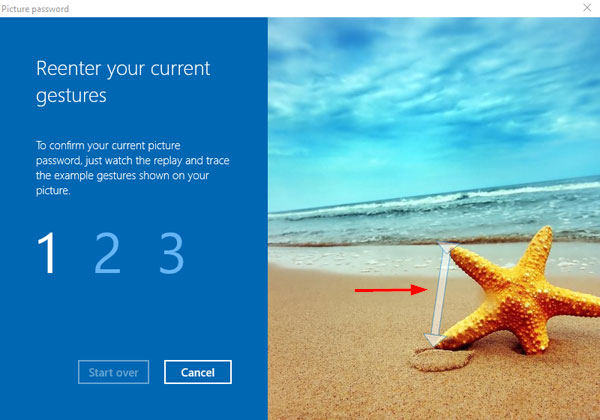
- Once you’ve remembered the gestures, click the Cancel button on the left and close the Settings app. That’s it!