Locked out of your Samsung laptop because you’ve forgotten Windows 8 password? How to reset lost administrator password on your UEFI-based Samsung laptop? If you’ve bought a Samsung laptop with Windows 8 pre-installed, you may find out there is no option to boot from a CD/USB drive. That is because the traditional PC BIOS has been replaced with UEFI, which is no long compatible with your boot CD/USB. So how to unlock a Windows 8 Samsung laptop using a password reset boot CD? In this tutorial we’ll walk you through how to reset lost Windows 8 password on UEFI-based Samsung laptop.
How to Reset Lost Windows 8 Password for UEFI-based Samsung Laptop?
- If you don’t have a password reset boot CD/USB drive, you can create one easily. Simply download the self-extracting archive of Reset Windows Password utility on your computer. Unzip the download file which contains a bootable CD image. Burn the ISO image to a blank CD or USB drive using ISO2Disc, BurnCDCC or ImgBurn program.
- Connect the boot CD/USB drive to your UEFI-based Samsung laptop. Upon powering on the laptop, press F2 to enter into BIOS. Navigate to the Advanced tab, disable the Fast BIOS Mode.
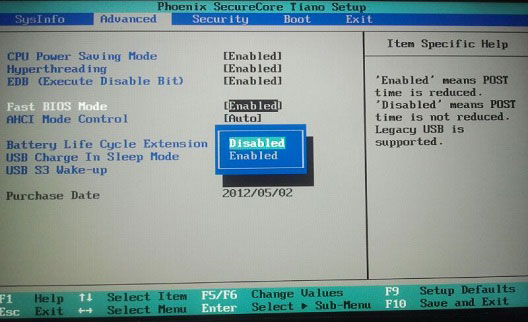
- Switch to the Boot tab, and then disable the UEFI Boot Support. Press F10 to save your changes and exit.
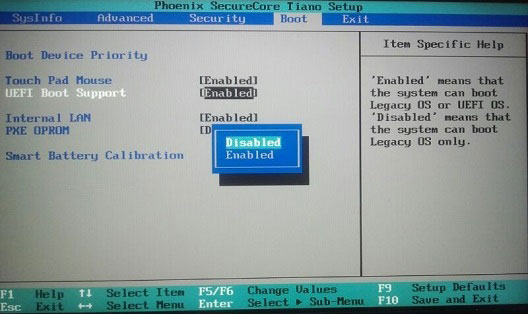
- Turn on or restart your Samsung laptop. Press F10 when you see the Samsung logo. Now you’ll see the boot CD/USB drive shown in the list of Boot Menu. Highlight your CD/USB drive with the cursor keys and press Enter. The computer should now boot from the CD/USB drive.
- After a while, the system will launch the Reset Windows Password program, which displays a list of Windows 8 user accounts on your Samsung laptop.

- Choose a user account and click on Reset Password button. The program will quickly remove your forgotten Windows 8 login password and unlock your user account if it is disabled, locked out or expired.
- Restart your Samsung laptop and remove the boot CD/USB drive. When the computer is powered on again, press F2 to enter into BIOS and then enable the UEFI Boot Support option. When you boot to the Windows 8 login screen, you can successfully log back into your user account using a blank/empty password.