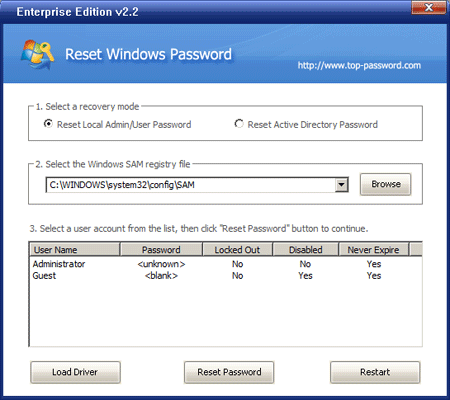What to do if you forgot Windows XP password? If you don’t have a password reset disk and the password hint doesn’t help you, there is no other way around it years ago. But nowadays you can remove a forgotten Windows XP password right away.
PCUnlocker is probably the fastest and easiest way to remove a Windows password. All you have to do is insert the PCUnlocker boot CD, and the tool enables you to reset password in just a few mouse clicks!
How to Remove A Forgotten Windows XP Password?
PCUnlocker comes as an ISO image which you have to burn to a CD. It is also possible to boot from a USB stick. The freeware ISO2Disc enables you to burn the ISO image of PCUnlocker to a CD or USB stick easily.
Shortly after the PCUnlocker boot CD starts loading, you’ll see the PCUnlocker program itself. This program displays a list of user accounts for your Windows XP system. If you’ve set up a dual-boot system, make sure you choose the SAM file of your desired operating system.

Choose a user account that you want to remove the password of, and then click on “Reset Password” button. The program will remove your forgotten Windows XP password instantly, and also tweak your account’s improper settings that prevent you from logging in to Windows.
Now restart the computer and remove the PCUnlocker boot CD. You can then log back into Windows XP user account without a password! It’s that simple!
You can now bookmark this page so you can come back in a few months when you have again forgotten your password, or you could create a PCUnlocker boot CD right away.