Have you upgraded to Windows 8 yet? If you have, you’ve probably noticed how important the corners are to navigate in Windows 8. The corners on your screen are hot corners and give you access to different Windows features.
Bottom Left-hand corner
The bottom left-hand hot corner of the screen will allow you to access the Start Screen. When you move your mouse cursor to bottom-left corner, it shows you a small Start Screen thumbnail to go to Start Screen. With mouse left click, it toggles between the Desktop (if opened) and new Start Screen (Metro screen). Right-clicking in the left hand corner will bring up new Power User Menu with all admin tools like Device Manager, Control Panel, Command Prompt, etc.
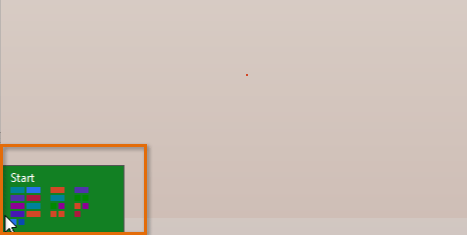
Top-left corner of the screen
Moving the mouse to the top-left corner and then down will display all the apps running on the computer. Clicking and dragging any of these apps to the left or right-hand side of the screen will snap that app to that side of the screen. Each of these open app icons can also be right-clicked to close or snap.
Right-hand side of the screen
If you move your cursor to top-right corner or bottom-right corner, the new Charms Bar is shown containing direct shortcuts to Search, Share, Start Screen, Device Manager and Settings.
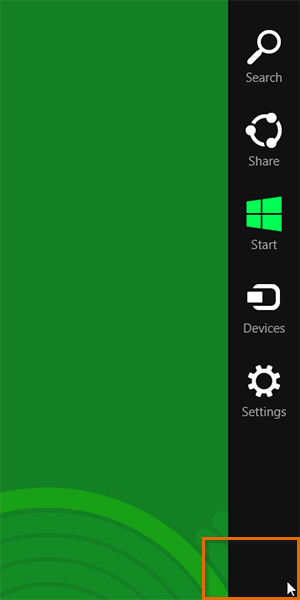
Hot corners make navigating in Windows 8 simpler, and even a little fun!