Is there any way to export favorites, bookmarks and passwords from Chrome to Edge in Windows 10? Since the public release of the Windows 10 Creators Update (version 1703), this is now possible. This tutorial will show you how to import bookmarks and passwords from Chrome, Firefox, Internet Explorer to Microsoft Edge in Windows 10, without using third-party software.
How to Import Chrome/Firefox/IE Bookmarks and Passwords to Edge?
- To get started, open Microsoft Edge and click the More button (three dots icon) near the top right-hand corner of the browser window, and then choose Settings.
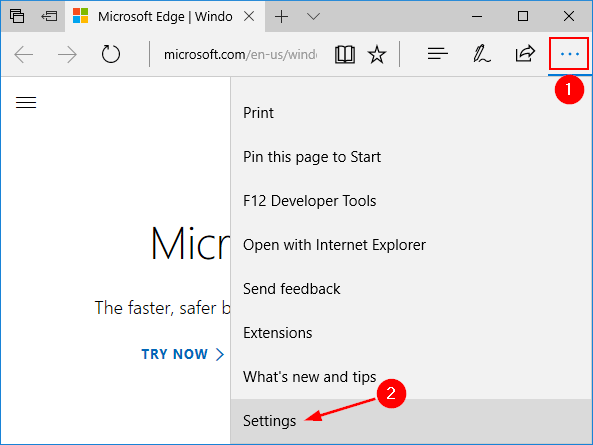
- Then select the Import from another browser button.
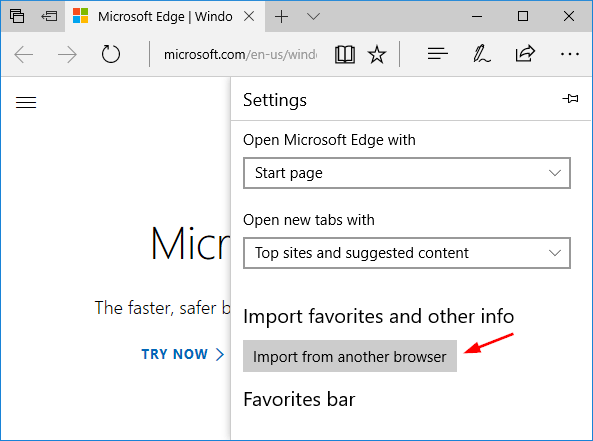
- Under the “Import your info” section, you can see the browsers that have already been installed on your local PC. Choose the browser you want to import bookmarks/passwords from, and click Import.
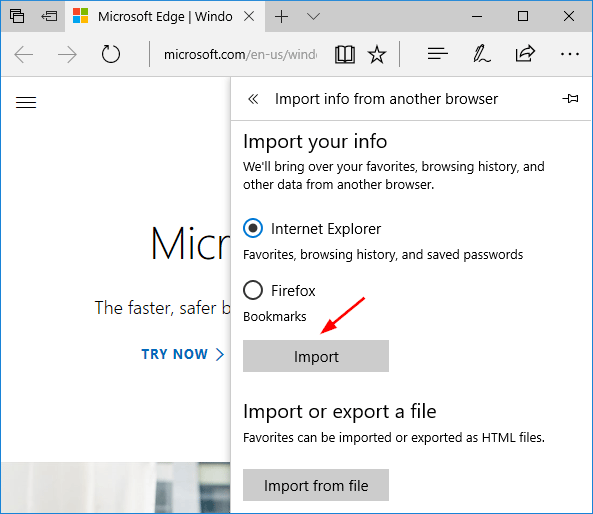
You can alternatively use the Import from file button to import a bookmarks file you previously saved with another browser.
- After a while, you’ll find the imported bookmarks appear in a newly-created folder named “Imported from browser name” under the Favorites section.
Using this method you can easily import bookmarks/favorites, browsing history and saved passwords from Internet Explorer and Chrome to Edge. But the current version can import only bookmarks from Firefox. If you want to export or reveal saved passwords in Firefox or other browsers, you can try the all-in-one password utility – Password Recovery Bundle. That’s it!