Forgot the SA password on MS SQL Server 2014 instance? How can I reset or change SQL Server 2014 password? Microsoft SQL Server stores passwords as a hash in a system table named sql_logins. The old versions of SQL Server 2008/2005/2000 use only the SHA1 hashing algorithm to encrypt the password whereas SQL Server 2014/2012 have moved to use a stronger algorithm SHA512.
In theory, the SQL Server password hash can be cracked using brute-force attack. But currently there is no effective tool out there that can crack the password in an acceptable amount of time. Here I’ll introduce a simple way to change SQL Server 2014 password by replacing the password hash in the Master database (master.mdf).
How to Change SQL Server 2014 Password After Forgotten?
SQL Server Password Changer is the only tool we will be using for this tutorial. Before getting started, you need to stop your SQL Server instance so we can then use this program to edit the password hash resides in the master.mdf file, by following these steps:
- Click here to download and install SQL Server Password Changer on your local computer.
- Start the program and click the Open File button. Select the master database file (master.mdf) for your SQL Server 2014 instance. Typically it is located in the folder:
C:\Program Files\Microsoft SQL Server\MSSQL12.MSSQLSERVER\MSSQL\DATA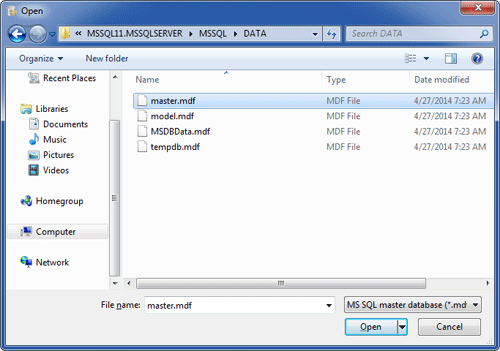
- The program will automatically decrypt the master database file and display all user accounts in your SQL Server 2014 database.
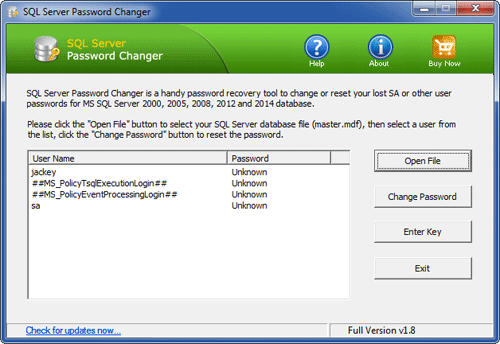
- Select a user account whose password you want to change, click the Change Password button. Type a new password and click OK.
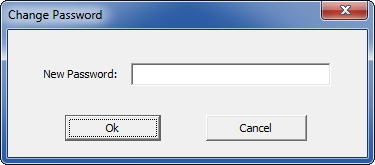
- The old password will be replaced with your new password. Now start your SQL Server instance and you can then connect to your SQL Server 2014 database with your new password.
Besides resetting SQL Server 2014 password, you can also use SQL Server Password Changer to change forgotten SA password on SQL Server 2012, 2008, 2005 and 2000.