Can I make my Windows 10 laptop a Wi-Fi hotspot? Need to share your PC’s internet connection with other device over Wi-Fi? In this tutorial we’ll walk you through the steps to turn Windows 10 computer into a Wi-Fi mobile hotspot without using third-party software.
Before getting started, make sure your PC has an internal or external wireless adapter. The Wi-Fi mobile hotspot will allow up to eight devices to get online simultaneously.
How to Turn Windows 10 PC into a Wi-Fi Mobile Hotspot
- Open the Settings app, and then go to Network & Internet.
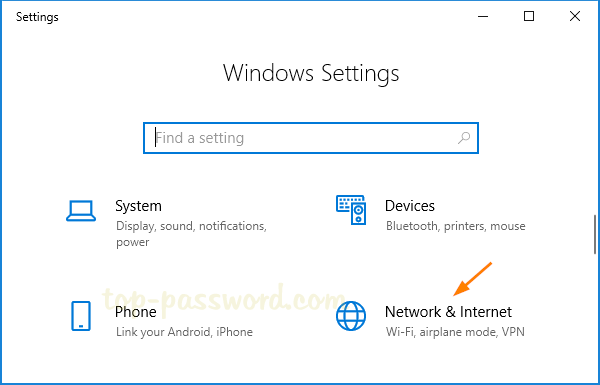
- Click “Mobile hotspot” in the pane on the left. Toggle on “Share my Internet connection with other devices” to enable the mobile hotspot feature. The system will generate a random name and password for this hotspot, and you can change those by clicking the Edit button.
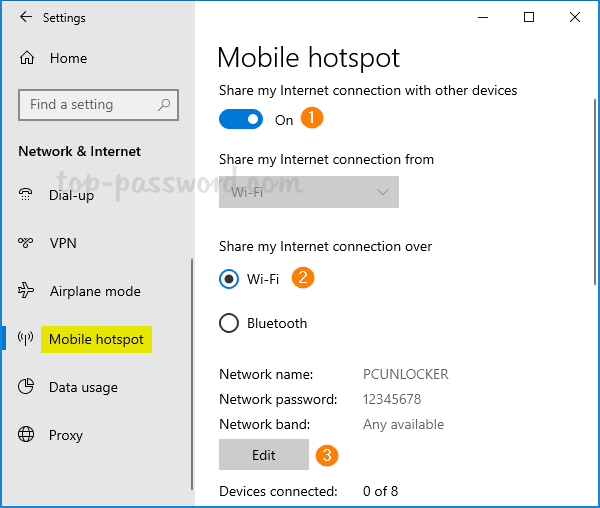
- Change the network name and password, select either 2.4-GHz or 5-GHz network band and click OK.
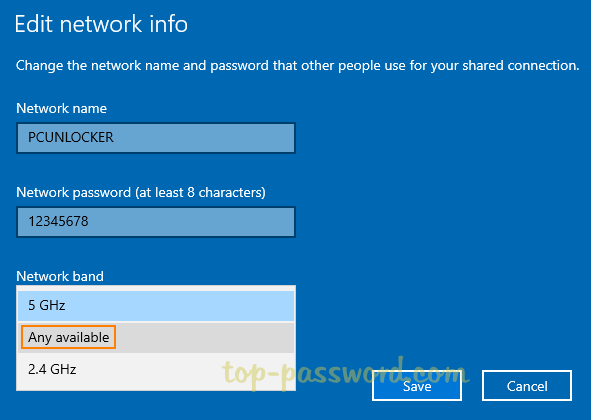
Now your Windows 10 PC is acting as a Wi-Fi hotspot, and you can connect to it using your mobile phone or other computers.
That’s it!