How to force Windows 10 to ask for a WiFi password? After changing the password for your wireless network via the router, your computer may not be able to connect to the WiFi network automatically. Because it’s still using an out-dated password, and you have to forget it now. In this tutorial we’ll walk you through the simple steps to forget a WiFi network saved in Windows 10.
How to Forget a WiFi Network Saved in Windows 10?
- Open the Settings app by pressing the Windows key + I keyboard combination. Click on Network & Internet.
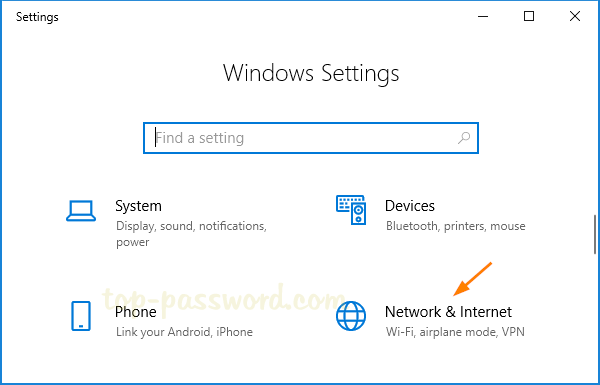
- Select Wi-Fi in the left-hand pane. There you will see a link “Manage known networks“. Click on it.
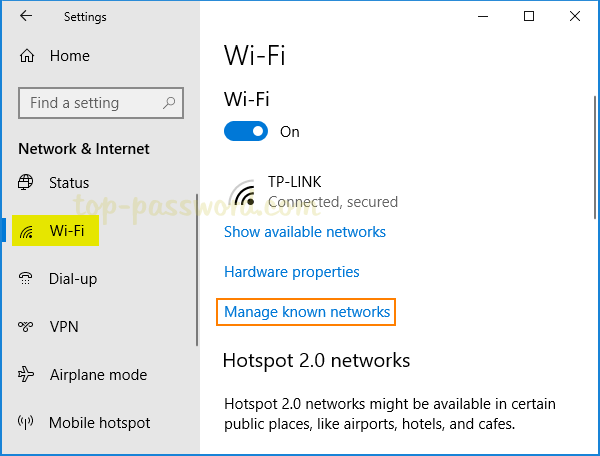
- You’ll see a complete list with all the Wi-Fi networks you’ve ever connected to. Just click the network you want to forget.
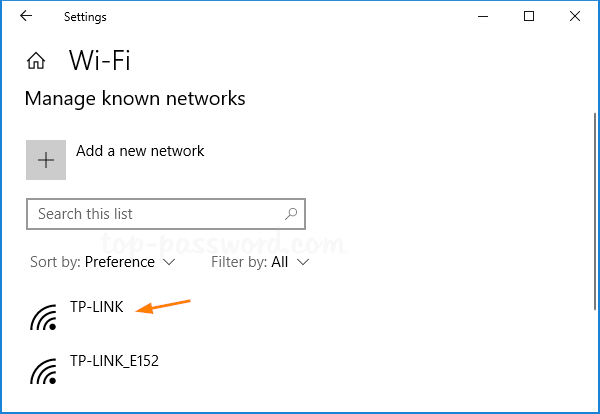
- Click Forget from the popup menu.
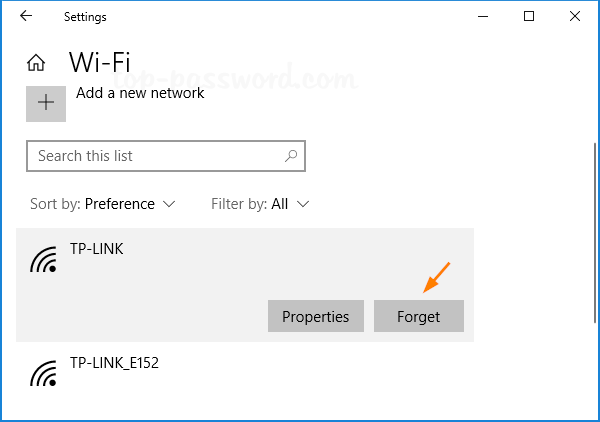
This will remove your selected network profile and forget the saved WiFi password. You can repeat the same steps to forget other WiFi networks.
The next time you connect to a WiFi network, Windows 10 will prompt you for its password and set up the network profile from scratch. If you want to forget a network using Command Prompt or Registry Editor, please check out How to Delete Wireless Network Profiles in Windows 10 / 8 / 7. That’s it!