Local Users and Groups is a Microsoft Management Console (MMC) snap-in that lets you manage user accounts or groups, like creation/deletion of user accounts, resetting user password etc. In this post we’ll show you how to open Local Users and Groups MMC snap-in in Windows 10. Note: the Local Users and Groups MMC snap-in is not available in the Home edition of Windows 10.
Method 1: Open Local Users and Groups Snap-in from Computer Management
Right-click on This PC icon from your desktop, and then select Manage from the pop-up menu.
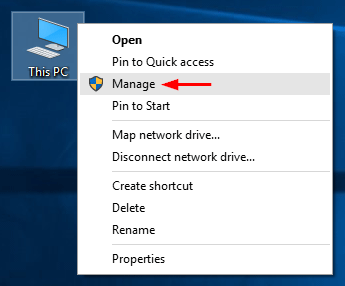
This should open Computer Management window. Expand “System Tools” in the left console tree and you can then access Local Users and Groups MMC snap-in.
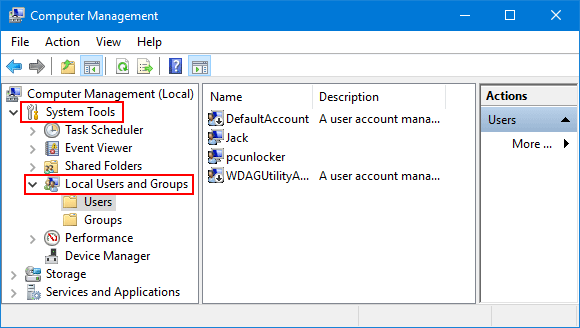
Method 2: Open Local Users and Groups Snap-in via Run or Command Prompt
Press the Windows key + R to open the Run dialog box, or open the Command Prompt. Next type lusmgr.msc and hit Enter.
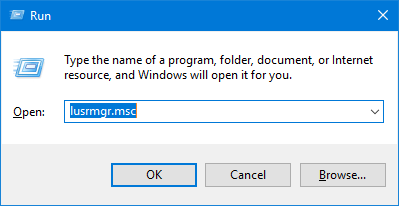
This will open the Local Users and Groups snap-in directly.
Method 3: Open Local Users and Groups Snap-in in User Accounts
Press the Windows key + R to open the Run dialog box, type netplwiz and hit Enter.

When the User Accounts dialog box opens up, click the Advanced tab and then click the Advanced button. You now have the Local Users and Groups snap-in open.
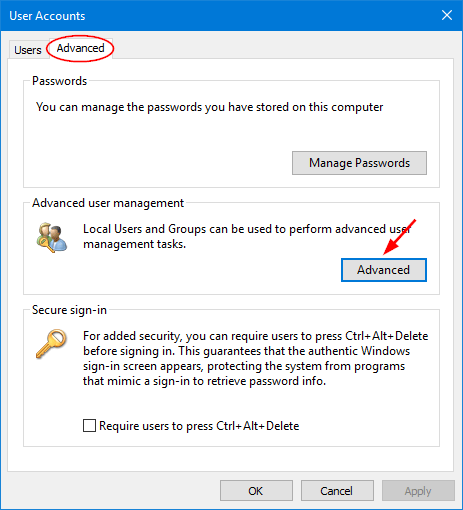
Method 4: Open Local Users and Groups Snap-in via Cortana
Click the Cortana search box in the lower left of your screen, type lusmgr.msc and click it from the search result.
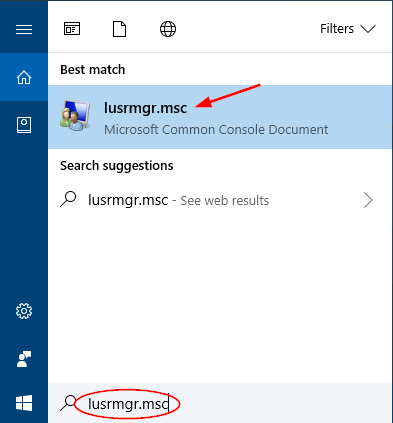
That’s it!