Sticky Notes is a built-in app that has existed in Windows for about a decade. With Windows 10 Anniversary Update, Sticky Notes is transformed into a shiny, new Windows Store app, and you can’t open it any longer by pressing WIN + R keys then typing StikyNot. In this tutorial we’ll show you the quickest ways to open Sticky Notes app in Windows 10.
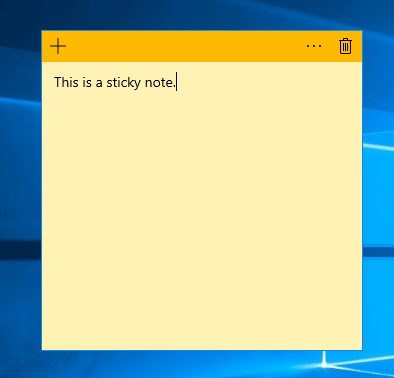
Method 1: Open Sticky Notes in Windows 10 Using Cortana Search
Click the Cortana Search box on the taskbar, and then type sticky.
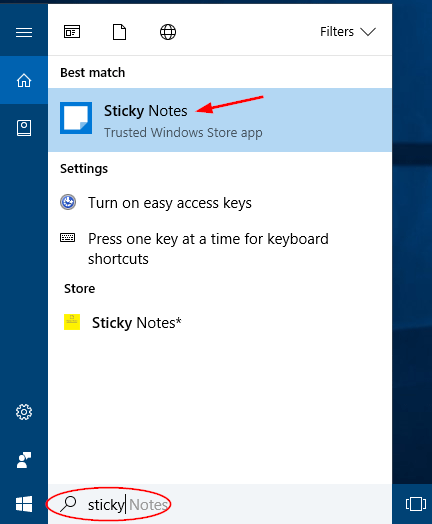
Next click Sticky Notes from the search result to launch the app.
Method 2: Open Sticky Notes in Windows 10 Using Start Menu
In Windows 10, the Sticky Notes app is no longer available in the Accessories section of Start Menu, but you can still find it in the Start Menu. Go to the Start Menu and click All apps, you can find it under “S” in the Start Menu.
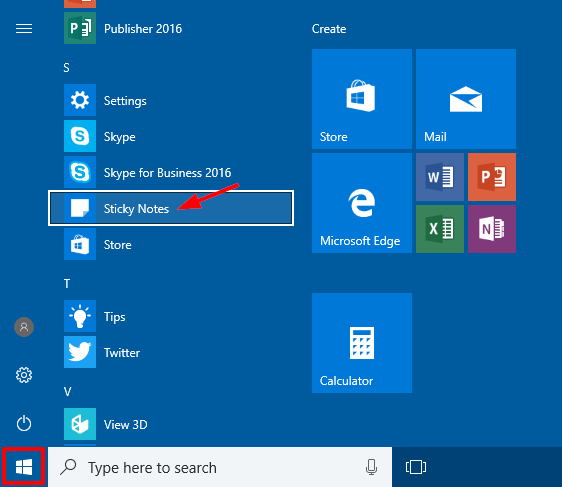
Method 3: Pin Sticky Notes Shortcut to Taskbar for Quick Access
If you need to open or use Sticky Notes app frequently, you can pin its shortcut to your taskbar. Just type sticky in Cortana’s search box. Right-click on the Sticky Notes app in the result, and then choose “Pin to taskbar“.
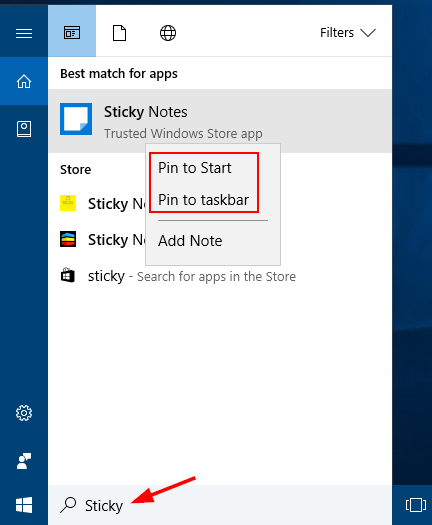
That’s it!